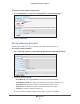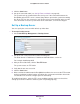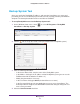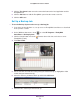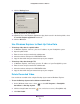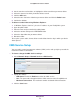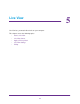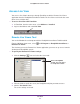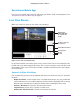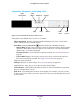Owner's Manual
Live View
50
ReadyNAS Surveillance Add-on
Information, Navigation, and Playing Video
Video Start
Playback
Stop Play Delete
Full
Settings
Auto
Scan Screen
Information Menu
Figure 3. Live View buttons, bottom of the screen
The buttons on the bottom of the screen are as follows:
• V
ideo Information. Displays video information including server name, current video
status, and bit rate for a selected channel.
• Start Menu. Click the Start menu
button to display the following selections:
- Open E-Map. Upload a map and drag a camera or onto it to track the device location
and alarm status with an instant response if an event occurs. For more information
about E-map, see E-Map on page 60.
- I/O Control Panel. Use the I/O device function remotely
. See I/O Control Panel on
page 51.
- Privacy Mask.
Apply a mask to one or more areas in the camera view to prevent
those areas from being recorded. See Apply a Privacy Mask on page 52.
• Playback. Play back video.
• Settings. Specify Live V
iew settings. See Live View Settings on page 54.
• Stop/Play/Erase. Stop, play
, or erase the currently selected video.
• Layout buttons. Control how many video streams are viewed simultaneously and how
they are arranged on the screen.
• Auto Scan. Cycle through the channels on the display
. For example, you can see only
4-split screens on Live View. If you have 16 channels, you can cycle through views to see
all 16 channels.