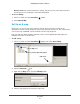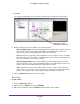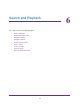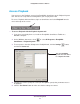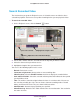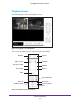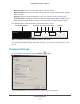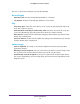Owner's Manual
Search and Playback
66
ReadyNAS Surveillance Add-on
Search Recorded Video
The first time that you go to the Playback screen, it is blank because no video has been
selected for playback. You have to set up video recording before you can play back video.
To search for recorded video:
1. On the Playback screen, click the Search
button.
Highlight the length of timeSelect the cameras
Hour
Adjust the scale of the hours display
2. Set the date, and the start time, and end time for the day that you want to search.
3. Select the cameras that you want to access.
4. Highlight the length of time you want to view
.
You can use the following options in this screen.
• Refresh. Refresh the screen.
• Left arrow or right arrow. Go to previous or next recording date.
• V
ideo Preview. Select the Enable Preview check box to display the recorded video.
• Start and End Periods. Select the start and end time points that indicate the time period
you would like to view
.
• T
ime. The numbers from left to right indicate the hours in a 24-hour clock. You can use
the scale bar to modify the scale. You can choose from two recording modes: Record
Always and Record on Event. They are shown in different colors.
• Show Records. Show the time period that you specified.
• Show Event Log. Make the
Time Table show the time of event detection. You can define
the colors of events.