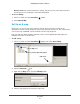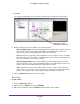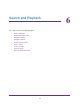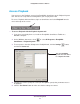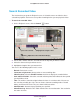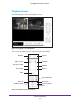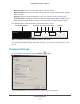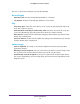Owner's Manual
Live View
61
ReadyNAS Surveillance Add-on
• Browse mode. You cannot change the settings, but you can check the map hierarchies
and device list to see indicators and related information.
To access E-Map:
1. From Live V
iew, click the Start Menu button.
2. Select Open E-Map.
Set Up an E-map
Before you set up an E-map, your cameras and I/O devices must be running on the
Surveillance system. Locate image files of the maps that you want to use. The maximum file
size of each map is 500 KB. You must add at least one map image file.
After you add an E-Map and place indicators for the camera digital input and output, the
indicators turn red if an event occurs.
To add a map:
1. From Live V
iew, click the Start Menu button and select Open E-Map.
Edit mode
Map icon
Camera Iput and Output
2. Click the Edit mode icon.
3. Right-click the Map icon or click the Add Map button.
4. Select a map image file and enter the map name.