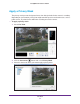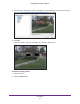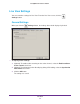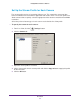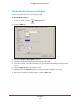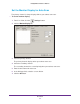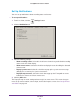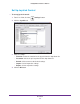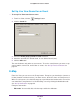Owner's Manual
Live View
60
ReadyNAS Surveillance Add-on
Set Up Live View Sound for an Event
To set up Live View sound for an event:
1. From Live V
iew, click the Settings button.
2. Click the Sound tab.
3. Select the Enable playing sound on event check box.
4. Select the sound file, the default sound, or user-defined sound (.wav).
5. Click the OK button.
The sound activates only when an event occurs. To use the sound feature, you must set up
camera motion, camera I/O, and I/O box as events. See Set Up Events and Actions on
page 24.
E-Map
From Live View, you can access the E-map feature. E-map lets you view device (camera or
I/O box) locations and alarm status. If an alarm occurs, the device icons on E-map turn red.
When an event occurs, the related E-map pops up to indicate the location of this event. You
can control the E-map from the Live View Settings screen by clicking the Notifications tab.
See Set Up Notifications on page 58.
E-map has two modes:
• Edit mode. You can add, edit, or delete maps and device indicators.