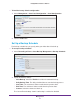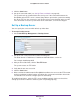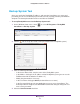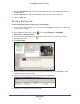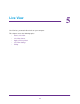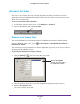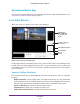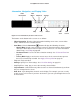Owner's Manual
Management
46
ReadyNAS Surveillance Add-on
4. Set the start rime and end time, or highlight the video records that you want to delete.
5. Select the cameras for which you want to delete records.
6. Click the OK button.
7. Select the time slot for the video that you want to delete and click the Delete button.
8. Confirm the deletion.
To delete recorded video using Windows Explorer:
1. In Windows Explorer
, look for \\ plus the IP address of your ReadyNAS system.
2. Open the public folder
.
3. Enter the name and password of the administrator
.
4. Select the volume and open the VIDEODA
TA folder.
5. Select the date folder that you want to delete.
6. Delete the folder
.
To keep the system stable, do not delete recorded data from the day in which you do the
delete process.
CMS Service Setup
You can enable central management software (CMS) service and specify the port and the
maximum number of connections.
To view or change the CMS Service settings:
1. Select Network Setup > Network Service > CMS Service.
2. Specify the settings:
• CMS Server. Select the Enable check box for CMS service.
• Port. The port number through which the CMS connects to this ReadyNAS unit.
• Maximum Connections.
The maximum number of allowed CMS connections.
3. Click the Save button.