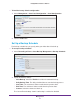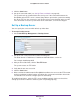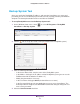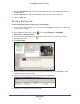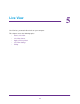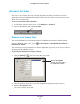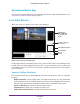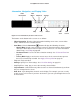Owner's Manual
Management
42
ReadyNAS Surveillance Add-on
3. Click the Save button.
4. Set up the event and action (see Set Up Events and Actions on page 24).
The system backs up recorded video files one by one. If the connection between the
ReadyNAS unit and FTP server is normal, but problems prevent the system from writing
files to the FTP site, the system tries each file three times before backing up the next file.
If the connection is lost, the system waits for the connection, so no file are skipped.
Set Up a Backup Server
You can specify the server on which to back up video data.
To set up a backup server:
1. Select Auto Backup Management > Backup Server.
test
2. Set up the FTP server and create a folder for backup files.
The folder format is FolderName, FolderName/SubFolderName, and so on.
For example: AutoBackup/NVR
3. After you fill in all the fields, click the T
est FTP button.
The system creates an FTP folder.
4. V
erify that the test was successful.
5. Click the Save button.
6. Make sure that the administrator for ReadyNAS Surveillance has access to the FTP account
and has permission to upload, rewrite, and delete files, and create new folders.
Also make
sure that the FTP server has enough space for auto backup.
To avoid backup failures, verify the FTP server condition regularly (make sure that it has
enough space for the video files and that system is operating properly).