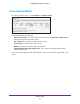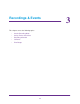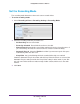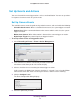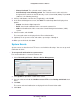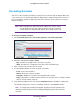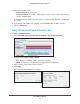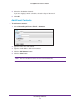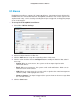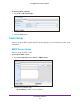Owner's Manual
Recordings & Events
24
ReadyNAS Surveillance Add-on
Set Up Events and Actions
You can select which events trigger actions such as email notification. You can set up actions
in response to camera events or system events.
Set Up Camera Events
The available camera events depend on the particular camera, and can include the following:
• Schedule-based events. When a scheduled event occurs, the system triggers an action.
• Connect lost. When a connection between the camera and this unit is lost, the system
triggers an action.
• Motion from Camera. When video motion is detected, the camera triggers an action.
• Digital Input T
rigger. Any external input can trigger an action.
To set up camera events and triggered actions:
1. Select Recording & Events > Event &
Action Management.
2. In the Camera List, click the camera that you want to work with.
Check boxes that allow you to select events display.
3. Select a check box for an event that you want to trigger an action.
In this example, the Motion from Camera check box is selected. If you select the Motion
from Camera check box, make sure that your camera’
s motion sensor is working.
4. Click the Configure button.
The Event Configuration dialog displays:
5. Select the option that you want: