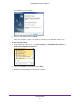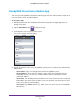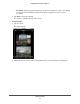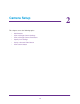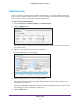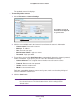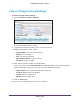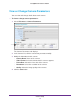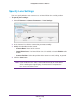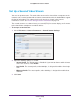Owner's Manual
Camera Setup
15
ReadyNAS Surveillance Add-on
Add Cameras
You can search for cameras on the network and add them, or you can add them manually.
You can either search for UPnP cameras, or use the camera search tool. Before searching,
UPnP cameras, make sure that the cameras support UPnP.
To search for and add cameras:
1. Select IP Camera > Camera Settings > Camera Search.
2. Click the Search button.
The screen expands and lists all the currently available cameras. The inserted cameras
are shown in blue.
3. Click the + icon to add a camera to your camera list.
The Camera Settings screen displays.
4. Type the camera name, user name, and password.
Assign each camera to a different video channel. After the trial period, a license key is
needed for each channel.
For better compatibility between the camera and the ReadyNAS system, make sure that
the privilege of camera credential is admin level.
5. Click the Add button.