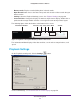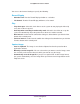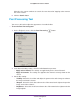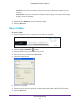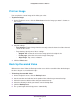Owner's Manual
Search and Playback
72
ReadyNAS Surveillance Add-on
Otherwise, the system continues to search all events instead of stopping at the moment
the event is found.
6. Click the Search button.
Post Processing Tool
You can use this tool to adjust the appearance of recorded video.
To use the Post Processing tool
1. On the Playback screen, click the Post Processing
button.
2. In the General Setting section, select the radio button that you want:
• Apply active channel.
The settings are applied only to the selected channel.
• Apply all channels.
The settings are applied to the channels currently shown on the
screen.
3. Set the filter setting:
• V
isibility. Select this check box and adjust the gamma value of the image to enhance
the image and make it cleaner.
• Sharpen. Select this check box and move the slider control to the right to sharpen the
image, to the left to soften it.
• Brightness. Select this check box and move the slider control to the right to make the
image brighter
.