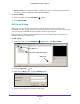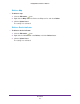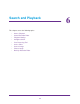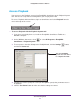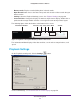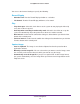Owner's Manual
Live View
62
ReadyNAS Surveillance Add-on
5. Click OK.
The map you added appears in the Device and Map tree list and in the center panel.
Right-click to rotate
or delete the device icon.
6. Drag the device icons to the positions you want on the map.
• Camera (Digital) Input. Select it to highlight the device with a green ring on the map
and show the status in the Information window
. If the digital input is from an IP
camera, the preview window displays live video of the camera.
Digital input ports are typically connected to door sensors, motion sensors, or outputs
from alarm systems. For example, if a building alarm system detects a door open, the
camera is notified and could start recording.
• Camera (Digital) Output. Select it to highlight the device with a green ring on the
map and show the status on the Information window
. If the digital output is from an IP
camera, the preview window displays live video of the camera.
Digital output ports can be connected to alarms, buzzers, lights, or other inputs to
alarm systems.
You could set up a camera to pass motion event information to these
devices. For example, if the camera detects motion, the lights could turn on.
7. Click the Upload button to activate all the settings.
Edit a Map
To edit a map:
1. Click the Edit mode
icon.
2. Right-click on the Map icon and select Edit Map.
3. When you are finished, click the Upload button to activate all the settings.