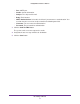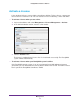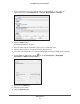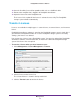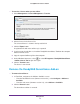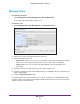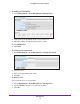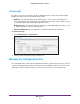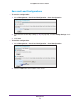Owner's Manual
Management
35
ReadyNAS Surveillance Add-on
10. Save the file offline_license.dll on portable media such as a USB flash drive.
11. Return to the computer that is logged in to ReadyNAS Surveillance.
12. Import the license file to the ReadyNAS unit.
The License List is updated if the license is activated successfully. The ReadyNAS
storage system reboots automatically
.
Transfer Licenses
Licenses are available in multiple types: 1-camera license, 2-camera license, and 4-camera
license.
ReadyNAS Surveillance software is stored on the ReadyNAS storage system’s hard disk. If
you format the ReadyNAS hard disk or reset the ReadyNAS storage system to its factory
settings, your licenses are deleted.
You can transfer a license from a ReadyNAS system. You can also uninstall the ReadyNAS
Surveillance software, and reinstall it later
, or install it on a different ReadyNAS storage
system if the license has not expired.
To transfer a license when you have Internet access:
1. S
elect Management > License Management > Transfer.
2. Select a license on the License List.
The selected license is shown in the Input S/N field.
3. Click the T
ransfer button to transfer the license.