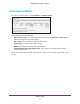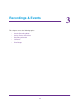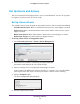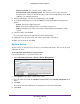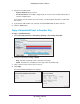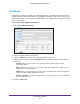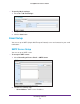Owner's Manual
Recordings & Events
25
ReadyNAS Surveillance Add-on
• Always Activated. The selected event is always active.
• Activated only in the following period.
The selected event is active only in the
designated time, which can include two days such as from 18:00 (6:00 p.m.) to 09:00
(9:00 a.m., the following morning).
6. Select a radio button, enter the time (if applicable), and click OK.
7. In the Event & Management screen, click Add. The
action drop-down list displays these
options:
• Output. Send to the digital output list.
• Email. Send email notification of this event to the contacts list.
• CMS. Send notification of this event to the Central Management Software (CMS)
system.
8. Select an action, and click OK.
The event and action are displayed in the Event & Action table.
9. (Optional)
To set up more events and actions, repeat steps 2 through 8.
10. When you are finished, click Save.
System Events
System events are based on lost FTP access and unfinished backups. You can set up email
notification for them.
To set up email notification for system events:
The email notification is sent to the contacts list.
1. Select Recording & Events > Event &
Action Management.
2. Click System to expand this section of the screen.
3. Y
ou can select one or both the Unable to access FTP and the Backup unfinished check
boxes.
4. Click Add.
The events and email notification are displayed in the Event & Action table.
5. Click Save.