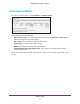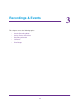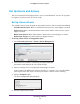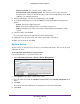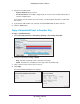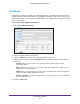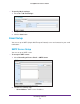Owner's Manual
Recordings & Events
23
ReadyNAS Surveillance Add-on
Set the Recording Mode
The recording mode determines when each camera records video.
To set the recording mode:
1. Select Recording & Event > Recording Settings > Recording Mode.
2. Select the recording mode that you want to use.
• No Recording. Do not record video.
• Record by Schedule. Record video based on a schedule.
• Always Record.
Automatically record video continuously on the selected cameras. If
you select Always Record, the selected cameras start to record immediately.
• Automatic Recycle. Select the Enable check box if you want to recycle disk space
automatically when the disk is full.
• Keep V
ideo. Set a period during which the recorded video clips are retained.
If both the Automatic Recycle check box and the Keep Video check box are selected, the
Automatic Recycle setting overrides the Keep V
ideo setting. In other words, if your disk
gets full, newer video content is written on top of older content, which erases the older
content.
3. Click Save.