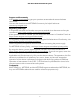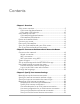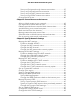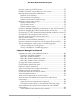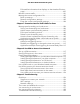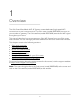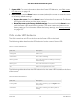User Manual
Table Of Contents
- Contents
- 1. Overview
- 2. Connect to the Network and Access the Router
- 3. Specify Your Internet Settings
- Manually set up the Internet connection
- Specify an Internet connection without a login
- Specify an Internet connection that uses a login
- Manage an IPv6 Internet connection
- Requirements for entering IPv6 addresses
- Specify IPv6 Internet connections
- Use auto detection for an IPv6 Internet connection
- Use auto configuration for an IPv6 Internet connection
- Set up an IPv6 6to4 tunnel Internet connection
- Set up an IPv6 6rd tunnel Internet connection
- Set up an IPv6 pass-through Internet connection
- Set up an IPv6 fixed Internet connection
- Set up an IPv6 DHCP Internet connection
- Set up an IPv6 PPPoE Internet connection
- Change the MTU size
- 4. Control Access to the Internet
- Allow or block access to your network
- Use keywords to block Internet sites
- Delete keywords that are used to block Internet sites
- Avoid blocking on a trusted computer
- Block services from the Internet
- Manage network access control lists
- Schedule when to block Internet sites and services
- Set up security event email notifications
- 5. Specify Network Settings
- Manage the WiFi settings
- Manage 6 GHz WiFi settings
- Manage IoT WiFi settings
- Set up a guest WiFi network
- Change your region
- View or change WAN settings
- Manage the WAN preference
- Manage Dynamic DNS
- Set up a default DMZ server
- Change the router’s device name
- Change the LAN TCP/IP settings
- Use the router as a DHCP server
- Disable the DHCP server feature in the router
- Manage reserved LAN IP addresses
- Manage custom static routes
- Enable or disable 20/40 MHz coexistence for the 2.4 GHz radio
- Enable or disable Wi-Fi Multimedia Quality of Service
- Change the CTS/RTS threshold and preamble mode for a radio
- Change the Transmission Power Control
- Use the router as a WiFi access point only
- Set up router mode
- Generate a new backhaul password
- Improve network connections with Universal Plug and Play
- Set up a bridge for a port group or VLAN tag group
- 6. Manage Your Network
- Update the router and satellite firmware
- Change the admin password
- Enable admin password reset
- Reset the admin password
- View router status and usage information
- Display Internet port statistics
- Check the Internet connection status
- View the satellite status
- View and manage logs of router activity
- View devices connected to the network or edit device information
- View satellites connected to the network or edit satellite information
- Monitor Internet traffic
- Manage the router configuration file
- 7. Customize Internet Traffic Rules for Ports
- 8. Use VPN to Access Your Network
- 9. Troubleshooting
- 10. Factory Settings and Technical Specifications
Orbi router overview
The following sections are an overview of the Orbi router hardware features and LED
behavior.
Orbi router hardware features
The following figures shows the Orbi router hardware features.
Figure 1. Orbi router front and back views
1. Router LED: Use the LED on the front of the router to determine its status. For more
information about the LED behavior, see Orbi router LED behavior on page 10.
2. Sync button: Use the Sync button to connect a satellite to the router. For more
information, see Sync your Orbi satellite with your Orbi router on page 15.
3. 10G Internet port: Connect your modem to this port and get up to 10 Gbps Internet
speeds.
4. 2.5G Ethernet port: This Ethernet port provides a wired connection speed of up to
2.5 Gbps. You can use an Ethernet cable to connect this port to the 2.5G Ethernet
port on the satellite to create a wired backhaul connection. For more information,
see Set up an Ethernet backhaul connection on page 16.
5. Gigabit Ethernet ports 1–3: You can connect a LAN device to each of the three
Gigabit Ethernet RJ-45 LAN ports.
6. Power connector: Connect the power adapter that came with your router to this
port.
User Manual9Overview
Orbi Quad-Band Mesh WiFi 6E System