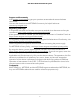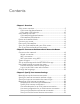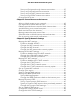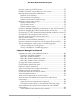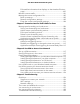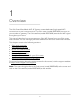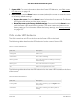User Manual
Table Of Contents
- Contents
- 1. Overview
- 2. Connect to the Network and Access the Router
- 3. Specify Your Internet Settings
- Manually set up the Internet connection
- Specify an Internet connection without a login
- Specify an Internet connection that uses a login
- Manage an IPv6 Internet connection
- Requirements for entering IPv6 addresses
- Specify IPv6 Internet connections
- Use auto detection for an IPv6 Internet connection
- Use auto configuration for an IPv6 Internet connection
- Set up an IPv6 6to4 tunnel Internet connection
- Set up an IPv6 6rd tunnel Internet connection
- Set up an IPv6 pass-through Internet connection
- Set up an IPv6 fixed Internet connection
- Set up an IPv6 DHCP Internet connection
- Set up an IPv6 PPPoE Internet connection
- Change the MTU size
- 4. Control Access to the Internet
- Allow or block access to your network
- Use keywords to block Internet sites
- Delete keywords that are used to block Internet sites
- Avoid blocking on a trusted computer
- Block services from the Internet
- Manage network access control lists
- Schedule when to block Internet sites and services
- Set up security event email notifications
- 5. Specify Network Settings
- Manage the WiFi settings
- Manage 6 GHz WiFi settings
- Manage IoT WiFi settings
- Set up a guest WiFi network
- Change your region
- View or change WAN settings
- Manage the WAN preference
- Manage Dynamic DNS
- Set up a default DMZ server
- Change the router’s device name
- Change the LAN TCP/IP settings
- Use the router as a DHCP server
- Disable the DHCP server feature in the router
- Manage reserved LAN IP addresses
- Manage custom static routes
- Enable or disable 20/40 MHz coexistence for the 2.4 GHz radio
- Enable or disable Wi-Fi Multimedia Quality of Service
- Change the CTS/RTS threshold and preamble mode for a radio
- Change the Transmission Power Control
- Use the router as a WiFi access point only
- Set up router mode
- Generate a new backhaul password
- Improve network connections with Universal Plug and Play
- Set up a bridge for a port group or VLAN tag group
- 6. Manage Your Network
- Update the router and satellite firmware
- Change the admin password
- Enable admin password reset
- Reset the admin password
- View router status and usage information
- Display Internet port statistics
- Check the Internet connection status
- View the satellite status
- View and manage logs of router activity
- View devices connected to the network or edit device information
- View satellites connected to the network or edit satellite information
- Monitor Internet traffic
- Manage the router configuration file
- 7. Customize Internet Traffic Rules for Ports
- 8. Use VPN to Access Your Network
- 9. Troubleshooting
- 10. Factory Settings and Technical Specifications
Support and Community
Visit netgear.com/support to get your questions answered and access the latest
downloads.
You can also check out our NETGEAR Community for helpful advice at
community.netgear.com.
Regulatory and Legal
Si ce produit est vendu au Canada, vous pouvez accéder à ce document en français
canadien à https://www.netgear.com/support/download/.
(If this product is sold in Canada, you can access this document in Canadian French at
https://www.netgear.com/support/download/.)
For regulatory compliance information including the EU Declaration of Conformity, visit
https://www.netgear.com/about/regulatory/.
See the regulatory compliance document before connecting the power supply.
For NETGEAR’s Privacy Policy, visit https://www.netgear.com/about/privacy-policy.
By using this device, you are agreeing to NETGEAR’s Terms and Conditions at
https://www.netgear.com/about/terms-and-conditions. If you do not agree, return the
device to your place of purchase within your return period.
Applicable to 6 GHz devices only: Only use the device indoors. The operation of 6 GHz
devices is prohibited on oil platforms, cars, trains, boats, and aircraft, except that
operation of this device is permitted in large aircraft while flying above 10,000 feet.
Operation of transmitters in the 5.925-7.125 GHz band is prohibited for control of or
communications with unmanned aircraft systems.
Trademarks
© NETGEAR, Inc., NETGEAR, and the NETGEAR Logo are trademarks of NETGEAR, Inc.
Any non-NETGEAR trademarks are used for reference purposes only.
2
Orbi Quad-Band Mesh WiFi 6E System