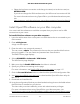User Manual
Table Of Contents
- Contents
- 1. Overview
- 2. Connect to the Network and Access the Router
- 3. Specify Your Internet Settings
- Manually set up the Internet connection
- Specify an Internet connection without a login
- Specify an Internet connection that uses a login
- Manage an IPv6 Internet connection
- Requirements for entering IPv6 addresses
- Specify IPv6 Internet connections
- Use auto detection for an IPv6 Internet connection
- Use auto configuration for an IPv6 Internet connection
- Set up an IPv6 6to4 tunnel Internet connection
- Set up an IPv6 6rd tunnel Internet connection
- Set up an IPv6 pass-through Internet connection
- Set up an IPv6 fixed Internet connection
- Set up an IPv6 DHCP Internet connection
- Set up an IPv6 PPPoE Internet connection
- Change the MTU size
- 4. Control Access to the Internet
- Allow or block access to your network
- Use keywords to block Internet sites
- Delete keywords that are used to block Internet sites
- Avoid blocking on a trusted computer
- Block services from the Internet
- Manage network access control lists
- Schedule when to block Internet sites and services
- Set up security event email notifications
- 5. Specify Network Settings
- Manage the WiFi settings
- Manage 6 GHz WiFi settings
- Manage IoT WiFi settings
- Set up a guest WiFi network
- Change your region
- View or change WAN settings
- Manage the WAN preference
- Manage Dynamic DNS
- Set up a default DMZ server
- Change the router’s device name
- Change the LAN TCP/IP settings
- Use the router as a DHCP server
- Disable the DHCP server feature in the router
- Manage reserved LAN IP addresses
- Manage custom static routes
- Enable or disable 20/40 MHz coexistence for the 2.4 GHz radio
- Enable or disable Wi-Fi Multimedia Quality of Service
- Change the CTS/RTS threshold and preamble mode for a radio
- Change the Transmission Power Control
- Use the router as a WiFi access point only
- Set up router mode
- Generate a new backhaul password
- Improve network connections with Universal Plug and Play
- Set up a bridge for a port group or VLAN tag group
- 6. Manage Your Network
- Update the router and satellite firmware
- Change the admin password
- Enable admin password reset
- Reset the admin password
- View router status and usage information
- Display Internet port statistics
- Check the Internet connection status
- View the satellite status
- View and manage logs of router activity
- View devices connected to the network or edit device information
- View satellites connected to the network or edit satellite information
- Monitor Internet traffic
- Manage the router configuration file
- 7. Customize Internet Traffic Rules for Ports
- 8. Use VPN to Access Your Network
- 9. Troubleshooting
- 10. Factory Settings and Technical Specifications
Install OpenVPN software on an iOS device
You must install this software on each iOS device that you plan to use for VPN connections
to your router.
To install VPN client software on an iOS device:
1.
Launch a web browser from a computer or mobile device that is connected to your
Orbi network.
2. Enter orbilogin.com.
A login window opens.
3. Enter the admin user name and password.
The user name is admin. The password is the one that you specified the first time
that you logged in. The user name and password are case-sensitive.
The BASIC Home page displays.
4. Select ADVANCED > Advanced > VPN Service.
The VPN Service page displays.
5. Make sure that the Enable VPN Service check box is selected.
6.
Specify any VPN service settings on the page.
For more information, see Specify VPN service in the router on page 115.
7.
Click the For Smart Phone button to download the OpenVPN configuration files.
8.
On your iOS device, download and install the OpenVPN Connect app from the Apple
app store.
9.
On your computer, unzip the configuration files that you downloaded and send the
files to your iOS device.
Note that when you open the .ovpn file, a list of apps displays. Select the OpenVPN
Connect app to open the .ovpn file.
For more information about using OpenVPN on your iOS device, visit
http://www.vpngate.net/en/howto_openvpn.aspx#ios.
Install OpenVPN software on an Android device
You must install this software on each Android device that you plan to use for VPN
connections to your router.
User Manual120Use VPN to Access Your Network
Orbi Quad-Band Mesh WiFi 6E System