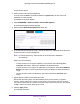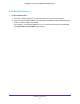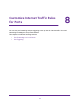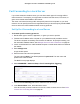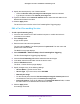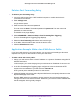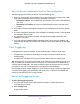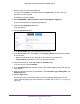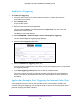Owner's Manual
Table Of Contents
- User Manual
- Table of Contents
- Overview
- Connect to the Network and Access the Router
- Specify Your Internet Settings
- Use the Internet Setup Wizard
- Manually Set Up the Internet Connection
- Specify IPv6 Internet Connections
- Requirements for Entering IPv6 Addresses
- Use Auto Detect for an IPv6 Internet Connection
- Use Auto Config for an IPV6 Internet Connection
- Set Up an IPv6 6rd Tunnel Internet Connection
- Set Up an IPv6 6to4 Tunnel Internet Connection
- Set Up an IPv6 Pass Through Internet Connection
- Set Up an IPv6 Fixed Internet Connection
- Set Up an IPv6 DHCP Internet Connection
- Set Up an IPv6 PPPoE Internet Connection
- Change the MTU Size
- Control Access to the Internet
- Optimize Performance
- Specify Network Settings
- View or Change WAN Settings
- Dynamic DNS
- Set Up a Default DMZ Server
- Change the Router’s Device Name
- Change the LAN TCP/IP Settings
- Specify the IP Addresses That the Router Assigns
- Disable the DHCP Server Feature in the Router
- Manage Reserved LAN IP Addresses
- Custom Static Routes
- Specify Basic WiFi Settings
- Set Up a Guest WiFi Network
- View or Change Advanced WiFi Settings
- Use the Router as a WiFi Access Point
- Generate a New Backhaul Password
- Manage Your Network
- Customize Internet Traffic Rules for Ports
- Use VPN to Access Your Network
- Troubleshooting
- Supplemental Information
- Specs
- Quick Start Guide
- Spec Sheet
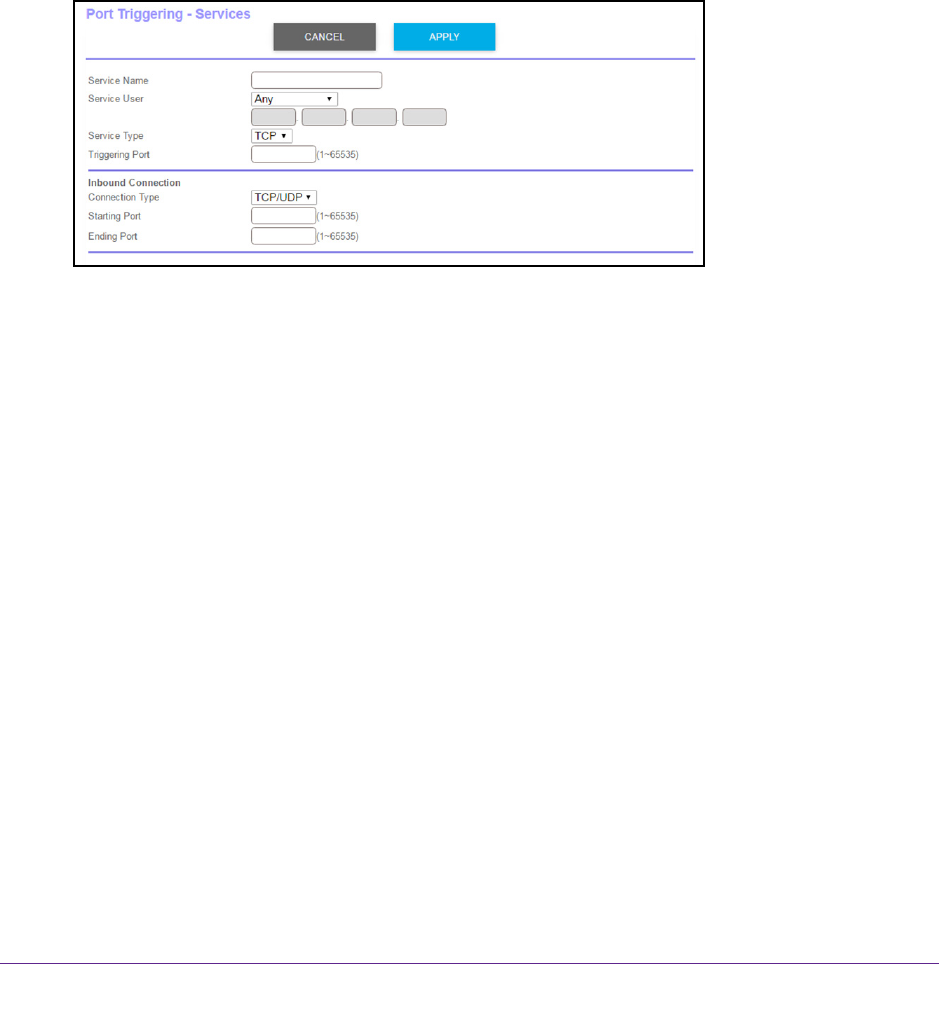
Customize Internet Traffic Rules for Ports
99
Orbi High-Performance AC3000 Tri-band WiFi System
3. Enter the router user name and password.
The user name is admin.
The default password is password. The user name and
password are case-sensitive.
The BASIC Home page displays.
4. Select ADV
ANCED > Advanced Setup > Port Forwarding/Port Triggering.
The Port Forwarding/Port Triggering page displays.
5. Select the Port T
riggering radio button.
The page adjusts.
6. Click the Add Service button.
7. In the Service Name field, type a descriptive service name.
8. In the Service User menu, select Any
, or select Single address and enter the IP address
of one computer:
• Any (the default) allows any computer on the Internet to use this service.
• Single address restricts the service to a particular computer
.
9. Select the service type, either TCP or UDP or TCP/UDP (both).
If you are not sure, select TCP/UDP.
10. In the T
riggering Port field, enter the number of the outbound traffic port that will open the
inbound ports.
11. Enter the inbound connection port information in the Connection T
ype, Starting Port, and
Ending Port fields.
12. Click the Apply button.
The service is now in the Portmap Table. You must enable port triggering before the
router used port triggering for the service that you added. See Enable Port Triggering on
page 100.