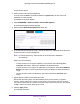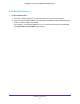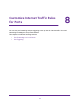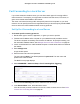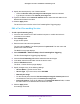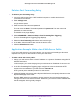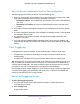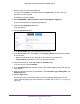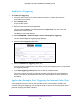Owner's Manual
Table Of Contents
- User Manual
- Table of Contents
- Overview
- Connect to the Network and Access the Router
- Specify Your Internet Settings
- Use the Internet Setup Wizard
- Manually Set Up the Internet Connection
- Specify IPv6 Internet Connections
- Requirements for Entering IPv6 Addresses
- Use Auto Detect for an IPv6 Internet Connection
- Use Auto Config for an IPV6 Internet Connection
- Set Up an IPv6 6rd Tunnel Internet Connection
- Set Up an IPv6 6to4 Tunnel Internet Connection
- Set Up an IPv6 Pass Through Internet Connection
- Set Up an IPv6 Fixed Internet Connection
- Set Up an IPv6 DHCP Internet Connection
- Set Up an IPv6 PPPoE Internet Connection
- Change the MTU Size
- Control Access to the Internet
- Optimize Performance
- Specify Network Settings
- View or Change WAN Settings
- Dynamic DNS
- Set Up a Default DMZ Server
- Change the Router’s Device Name
- Change the LAN TCP/IP Settings
- Specify the IP Addresses That the Router Assigns
- Disable the DHCP Server Feature in the Router
- Manage Reserved LAN IP Addresses
- Custom Static Routes
- Specify Basic WiFi Settings
- Set Up a Guest WiFi Network
- View or Change Advanced WiFi Settings
- Use the Router as a WiFi Access Point
- Generate a New Backhaul Password
- Manage Your Network
- Customize Internet Traffic Rules for Ports
- Use VPN to Access Your Network
- Troubleshooting
- Supplemental Information
- Specs
- Quick Start Guide
- Spec Sheet
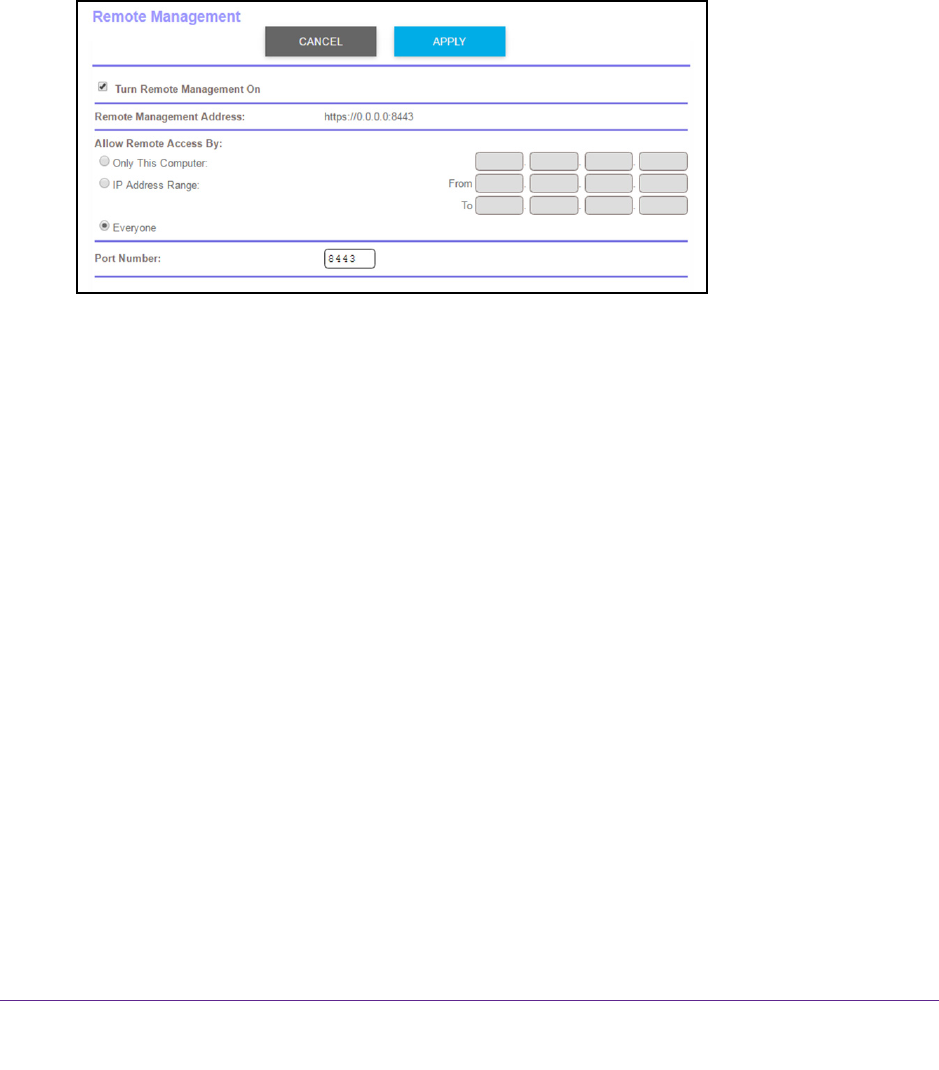
Manage Your Network
91
Orbi High-Performance AC3000 Tri-band WiFi System
A login window opens.
3. Enter the router user name and password.
The user name is admin.
The default password is password. The user name and
password are case-sensitive.
The BASIC Home page displays.
4. Select ADV
ANCED > Advanced Setup > Remote Management.
The Remote Management page displays.
5. Select the T
urn Remote Management On check box.
6. In the Allow Remote Access By section, specify the external IP addresses to be allowed to
access the router’s remote management.
Note: For enhanced security, restrict access to as few external IP addresses
as is practical.
Select one of the following:
• T
o allow access from a single IP address on the Internet, select the Only This
Computer radio button. Enter the IP address to be allowed access.
• T
o allow access from a range of IP addresses on the Internet, select the IP Address
Range radio button. Enter a beginning and ending IP address to define the allowed
range.
• T
o allow access from any IP address on the Internet, select the Everyone radio
button.
7. Specify the port number for accessing the router
.
Normal web browser access uses the standard HTTP service port 80. For greater
security
, enter a custom port number for the remote router access. Choose a number
from 1024 to 65535, but do not use the number of any common service port. The default
is 8080, which is a common alternate for HTTP.
8. Click the Apply button.
Your settings are saved.