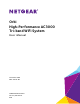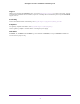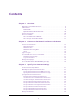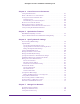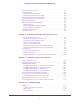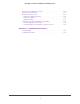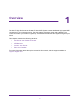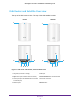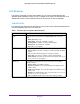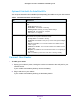Owner's Manual
Table Of Contents
- User Manual
- Table of Contents
- Overview
- Connect to the Network and Access the Router
- Specify Your Internet Settings
- Use the Internet Setup Wizard
- Manually Set Up the Internet Connection
- Specify IPv6 Internet Connections
- Requirements for Entering IPv6 Addresses
- Use Auto Detect for an IPv6 Internet Connection
- Use Auto Config for an IPV6 Internet Connection
- Set Up an IPv6 6rd Tunnel Internet Connection
- Set Up an IPv6 6to4 Tunnel Internet Connection
- Set Up an IPv6 Pass Through Internet Connection
- Set Up an IPv6 Fixed Internet Connection
- Set Up an IPv6 DHCP Internet Connection
- Set Up an IPv6 PPPoE Internet Connection
- Change the MTU Size
- Control Access to the Internet
- Optimize Performance
- Specify Network Settings
- View or Change WAN Settings
- Dynamic DNS
- Set Up a Default DMZ Server
- Change the Router’s Device Name
- Change the LAN TCP/IP Settings
- Specify the IP Addresses That the Router Assigns
- Disable the DHCP Server Feature in the Router
- Manage Reserved LAN IP Addresses
- Custom Static Routes
- Specify Basic WiFi Settings
- Set Up a Guest WiFi Network
- View or Change Advanced WiFi Settings
- Use the Router as a WiFi Access Point
- Generate a New Backhaul Password
- Manage Your Network
- Customize Internet Traffic Rules for Ports
- Use VPN to Access Your Network
- Troubleshooting
- Supplemental Information
- Specs
- Quick Start Guide
- Spec Sheet
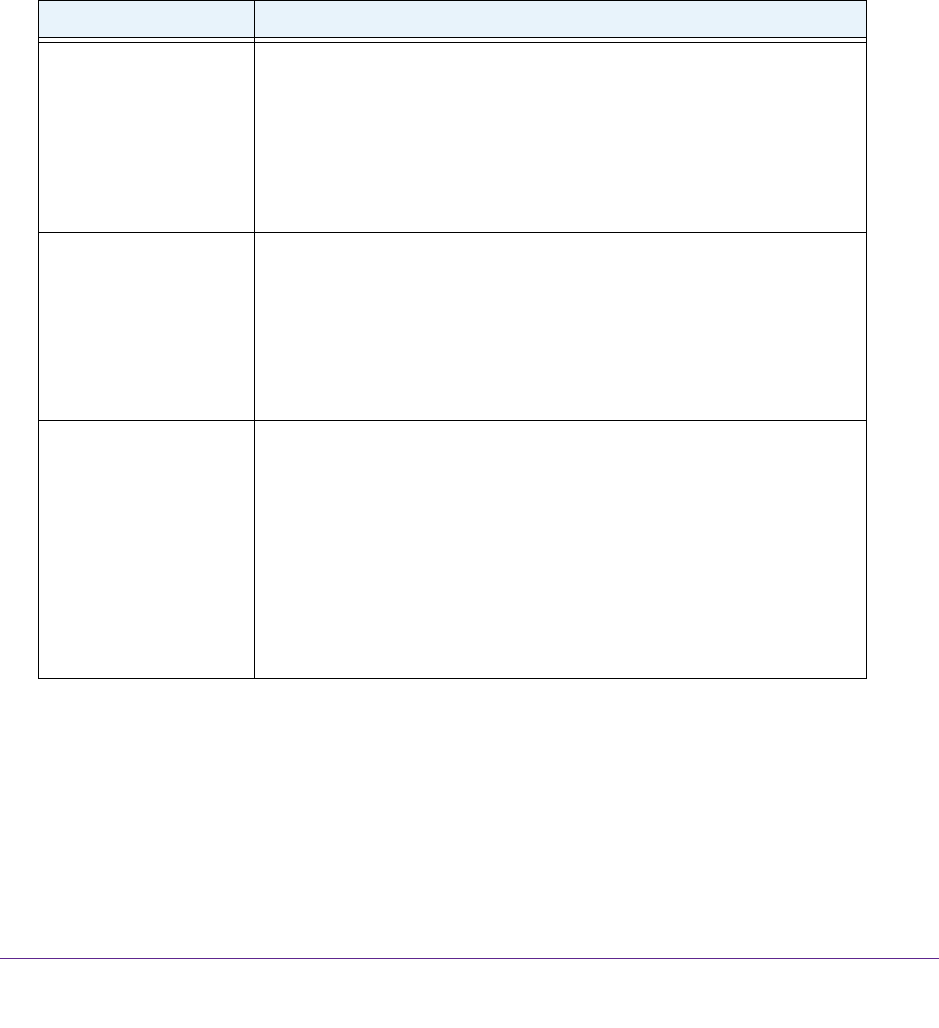
Overview
9
Orbi High-Performance AC3000 Tri-band WiFi System
LED Behavior
The Orbi kit comes with a router and a satellite. You can also purchase Add-On Orbi
Satellites (sold separately). When you sync a satellite to the router, the LED behavior for a
Satellite that comes in a kit is different from the LED behavior for add-on satellites.
Orbi Kit LEDs
The following table describes the LED behavior for an Orbi router and Orbi satellite that are
purchased together and come in the same kit.
Table 1. Orbi kit router and satellite LED descriptions
LED LED Behavior
Power The Power LED is located above the Power On/Off button on the rear
panel.
• Solid green.Power is on.
• Solid amber. The
router or satellite is booting.
• Blinking amber. Resetting to factory default settings.
• Blinking red. The
firmware is corrupted.
• Off. Power is not supplied.
Router ring The ring LED is located on the top.
• Pulsing white.
The router is booting or someone pressed the Sync
button.
• Off. The
router finished booting and is working normally.
• Solid white.
The router is resetting to factory default settings.
• Solid magenta.
The router cannot connect to the Internet. See Cannot
Access the Internet on page 115.
Satellite ring This satellite is included when you buy an Orbi router. The ring LED is
located on the top.
• Pulsing white. The
satellite is booting.
• Blue for 3 minutes. The
connection between the satellite and the
router is good.
• Amber for 3 minutes. The
connection between the satellite and the
router is fair.
• Magenta.
The satellite failed to sync to the router. See The Router and
Satellite Do Not Sync on page 114.
• Off.
The satellite synced to the router and is working normally.