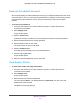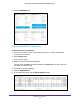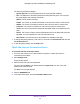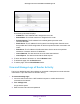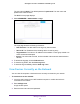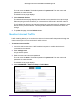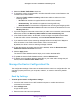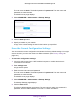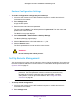Owner's Manual
Table Of Contents
- User Manual
- Table of Contents
- Overview
- Connect to the Network and Access the Router
- Specify Your Internet Settings
- Use the Internet Setup Wizard
- Manually Set Up the Internet Connection
- Specify IPv6 Internet Connections
- Requirements for Entering IPv6 Addresses
- Use Auto Detect for an IPv6 Internet Connection
- Use Auto Config for an IPV6 Internet Connection
- Set Up an IPv6 6rd Tunnel Internet Connection
- Set Up an IPv6 6to4 Tunnel Internet Connection
- Set Up an IPv6 Pass Through Internet Connection
- Set Up an IPv6 Fixed Internet Connection
- Set Up an IPv6 DHCP Internet Connection
- Set Up an IPv6 PPPoE Internet Connection
- Change the MTU Size
- Control Access to the Internet
- Optimize Performance
- Specify Network Settings
- View or Change WAN Settings
- Dynamic DNS
- Set Up a Default DMZ Server
- Change the Router’s Device Name
- Change the LAN TCP/IP Settings
- Specify the IP Addresses That the Router Assigns
- Disable the DHCP Server Feature in the Router
- Manage Reserved LAN IP Addresses
- Custom Static Routes
- Specify Basic WiFi Settings
- Set Up a Guest WiFi Network
- View or Change Advanced WiFi Settings
- Use the Router as a WiFi Access Point
- Generate a New Backhaul Password
- Manage Your Network
- Customize Internet Traffic Rules for Ports
- Use VPN to Access Your Network
- Troubleshooting
- Supplemental Information
- Specs
- Quick Start Guide
- Spec Sheet

Manage Your Network
88
Orbi High-Performance AC3000 Tri-band WiFi System
5. Select the Enable Traffic Meter check box.
6. To control the volume of Internet traffic, use either the traffic volume control feature or the
connection time control feature:
• Select the Traffic volume control by radio button and then select one of the
following options:
- No Limit. No restriction is applied when the traffic limit is reached.
- Download only. The restriction is applied to incoming traffic only.
- Both Directions. The restriction is applied to both incoming and outgoing traffic.
• Select the Connection time control radio button and enter the allowed hours in the
Monthly limit field.
7. If your ISP charges for extra data volume when you make a new connection, enter the extra
data volume in MB in the Round up data volume for each connection by field.
8. In the Traffic Counter section, set the traffic counter to begin at a specific time and date.
To start the traffic counter immediately, click the Restart Counter Now button.
9. If you want the router to issue a warning message before the monthly limit of Mbytes or
hours is reached, in the Traffic Control section, enter a numeric value.
By default, the value is 0 and no warning message is issued.
10. To stop the Internet connection when the limit is attained, select the Disconnect and
disable the Internet connection check box.
11. Click the Apply button.
The Internet Traffic Statistics section helps you to monitor the data traffic.
12. To update the Internet Traffic Statistics section, click the Refresh button.
13. To display more information about the data traffic on your router and to change the poll
interval, click the Internet Traffic Status button.
Manage the Router Configuration File
The configuration settings of the router are stored within the router in a configuration file. You
can back up (save) this file to your computer, restore it, or reset it to the factory default
settings.
Back Up Settings
To back up the router’s configuration settings:
1. Launch a web browser from a WiFi-enabled computer or mobile device that is
connected to the network.
2. Enter orbilogin.com.
A login window opens.
3. Enter the router user name and password.