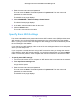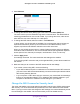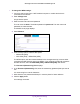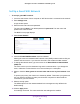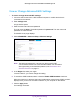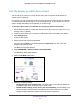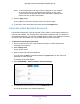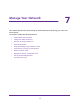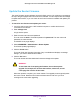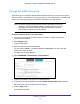Owner's Manual
Table Of Contents
- User Manual
- Table of Contents
- Overview
- Connect to the Network and Access the Router
- Specify Your Internet Settings
- Use the Internet Setup Wizard
- Manually Set Up the Internet Connection
- Specify IPv6 Internet Connections
- Requirements for Entering IPv6 Addresses
- Use Auto Detect for an IPv6 Internet Connection
- Use Auto Config for an IPV6 Internet Connection
- Set Up an IPv6 6rd Tunnel Internet Connection
- Set Up an IPv6 6to4 Tunnel Internet Connection
- Set Up an IPv6 Pass Through Internet Connection
- Set Up an IPv6 Fixed Internet Connection
- Set Up an IPv6 DHCP Internet Connection
- Set Up an IPv6 PPPoE Internet Connection
- Change the MTU Size
- Control Access to the Internet
- Optimize Performance
- Specify Network Settings
- View or Change WAN Settings
- Dynamic DNS
- Set Up a Default DMZ Server
- Change the Router’s Device Name
- Change the LAN TCP/IP Settings
- Specify the IP Addresses That the Router Assigns
- Disable the DHCP Server Feature in the Router
- Manage Reserved LAN IP Addresses
- Custom Static Routes
- Specify Basic WiFi Settings
- Set Up a Guest WiFi Network
- View or Change Advanced WiFi Settings
- Use the Router as a WiFi Access Point
- Generate a New Backhaul Password
- Manage Your Network
- Customize Internet Traffic Rules for Ports
- Use VPN to Access Your Network
- Troubleshooting
- Supplemental Information
- Specs
- Quick Start Guide
- Spec Sheet
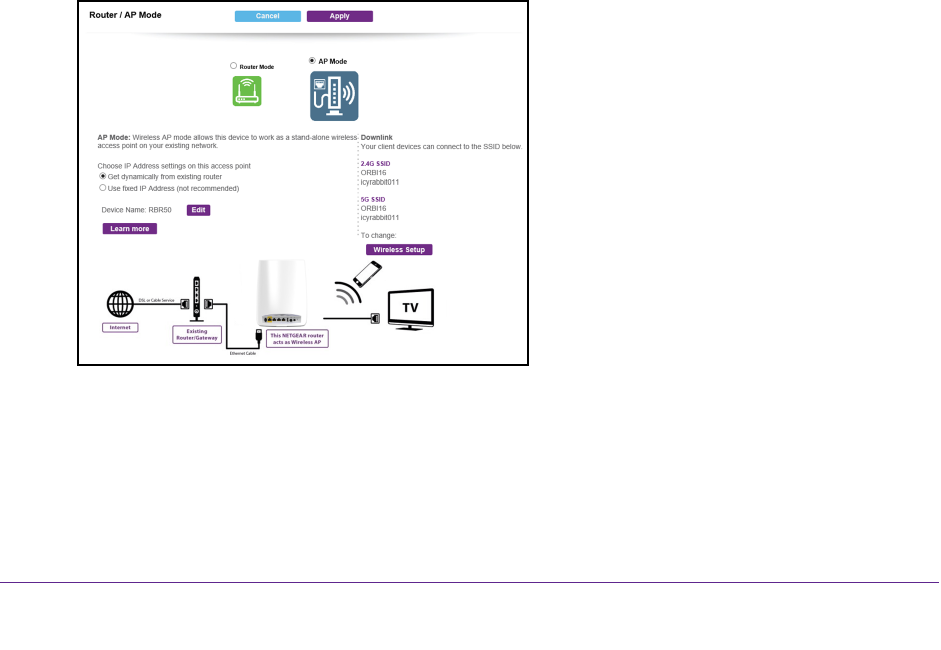
Specify Network Settings
76
Orbi High-Performance AC3000 Tri-band WiFi System
Use the Router as a WiFi Access Point
You can set up the router to run as an access point (AP) on the same local network as
another router or gateway.
For example, you can use the Orbi router as a WiFi access point that connects to a gateway
or modem router that you already use for your Internet service. In this situation, you do not
need to change the settings for the gateway or modem router.
To set up the Orbi router as an AP after you set up your Internet connection:
1. Use an Ethernet cable to connect the Internet port of this router to a LAN port on your
existing router or gateway
.
2. Launch a web browser from a computer or WiFi device that is connected to the network.
3. Enter orbilogin.com.
A login window opens.
4. Enter the router user name and password.
The user name is admin.
The default password is password. The user name and
password are case-sensitive.
The BASIC Home page displays.
5. Select ADV
ANCED > Advanced Setup > Router/AP Mode.
The Router/AP Mode page displays.
6. Select the AP Mode radio button.
7. Select the IP address setting:
• Get dynamically from existing router.
The other router on the network assigns an
IP address to this router while this router is in AP mode.
• Enable fixed IP settings on this device (not recommended). Use this setting if you
want to manually assign a specific IP address to this router while it is in
AP mode.
Using this option effectively requires advanced network experience.