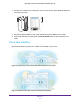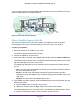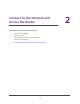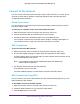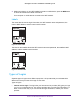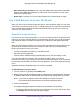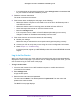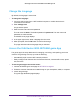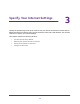Owner's Manual
Table Of Contents
- User Manual
- Table of Contents
- Overview
- Connect to the Network and Access the Router
- Specify Your Internet Settings
- Use the Internet Setup Wizard
- Manually Set Up the Internet Connection
- Specify IPv6 Internet Connections
- Requirements for Entering IPv6 Addresses
- Use Auto Detect for an IPv6 Internet Connection
- Use Auto Config for an IPV6 Internet Connection
- Set Up an IPv6 6rd Tunnel Internet Connection
- Set Up an IPv6 6to4 Tunnel Internet Connection
- Set Up an IPv6 Pass Through Internet Connection
- Set Up an IPv6 Fixed Internet Connection
- Set Up an IPv6 DHCP Internet Connection
- Set Up an IPv6 PPPoE Internet Connection
- Change the MTU Size
- Control Access to the Internet
- Optimize Performance
- Specify Network Settings
- View or Change WAN Settings
- Dynamic DNS
- Set Up a Default DMZ Server
- Change the Router’s Device Name
- Change the LAN TCP/IP Settings
- Specify the IP Addresses That the Router Assigns
- Disable the DHCP Server Feature in the Router
- Manage Reserved LAN IP Addresses
- Custom Static Routes
- Specify Basic WiFi Settings
- Set Up a Guest WiFi Network
- View or Change Advanced WiFi Settings
- Use the Router as a WiFi Access Point
- Generate a New Backhaul Password
- Manage Your Network
- Customize Internet Traffic Rules for Ports
- Use VPN to Access Your Network
- Troubleshooting
- Supplemental Information
- Specs
- Quick Start Guide
- Spec Sheet
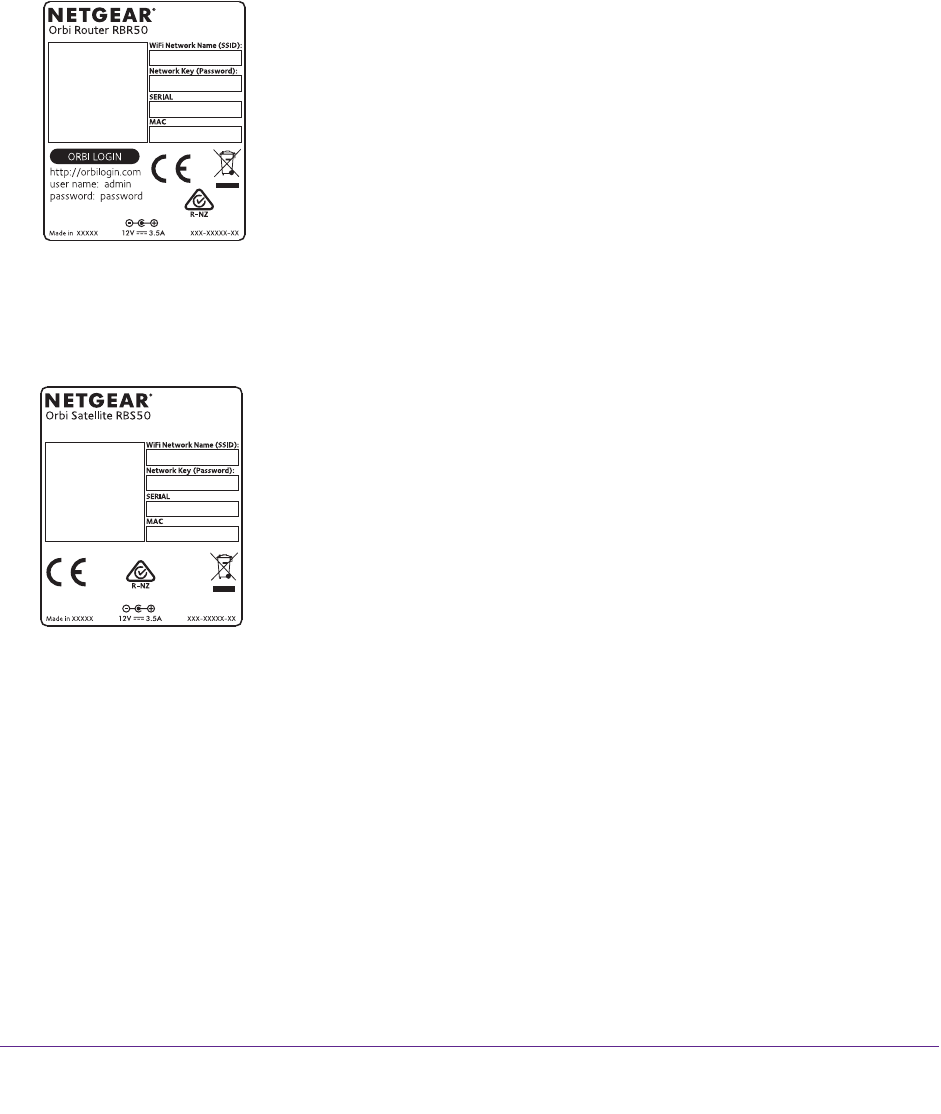
Connect to the Network and Access the Router
16
Orbi High-Performance AC3000 Tri-band WiFi System
4. Within two minutes, on your WiFi-enabled computer or mobile device, press its WPS button
or follow its instructions for WPS connections.
Your computer or mobile device connects to the WiFi network.
Labels
The router label shows the login information, the WiFi network name and password, the
router’s MAC address, and the router’s serial number.
Figure 5. Router label
The label on the satellite shows the WiFi network name and password, the satellite’s MAC
address, and the satellite’s serial number.
Figure 6. Satellite label
Types of Logins
Separate types of logins serve different purposes. It is important that you understand the
difference so that you know which login to use when.
Types of logins:
• Internet service login.
The login that your Internet service provider (ISP) gave you logs
you in to your Internet service. Your service provider gave you this login information in a
letter or some other way. If you cannot find this login information, contact your service
provider.