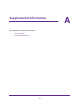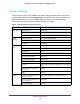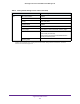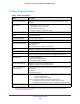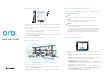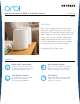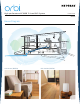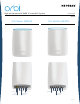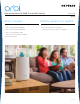Owner's Manual
Table Of Contents
- User Manual
- Table of Contents
- Overview
- Connect to the Network and Access the Router
- Specify Your Internet Settings
- Use the Internet Setup Wizard
- Manually Set Up the Internet Connection
- Specify IPv6 Internet Connections
- Requirements for Entering IPv6 Addresses
- Use Auto Detect for an IPv6 Internet Connection
- Use Auto Config for an IPV6 Internet Connection
- Set Up an IPv6 6rd Tunnel Internet Connection
- Set Up an IPv6 6to4 Tunnel Internet Connection
- Set Up an IPv6 Pass Through Internet Connection
- Set Up an IPv6 Fixed Internet Connection
- Set Up an IPv6 DHCP Internet Connection
- Set Up an IPv6 PPPoE Internet Connection
- Change the MTU Size
- Control Access to the Internet
- Optimize Performance
- Specify Network Settings
- View or Change WAN Settings
- Dynamic DNS
- Set Up a Default DMZ Server
- Change the Router’s Device Name
- Change the LAN TCP/IP Settings
- Specify the IP Addresses That the Router Assigns
- Disable the DHCP Server Feature in the Router
- Manage Reserved LAN IP Addresses
- Custom Static Routes
- Specify Basic WiFi Settings
- Set Up a Guest WiFi Network
- View or Change Advanced WiFi Settings
- Use the Router as a WiFi Access Point
- Generate a New Backhaul Password
- Manage Your Network
- Customize Internet Traffic Rules for Ports
- Use VPN to Access Your Network
- Troubleshooting
- Supplemental Information
- Specs
- Quick Start Guide
- Spec Sheet

Ring LED (not shown in image)
Sync button (also used for WPS connection)
Internet port (the Orbi satellite does
not include an Internet port)
Ethernet ports
Support
Thank you for purchasing this NETGEAR
product. You can visit
www.netgear.com/support to register
your product, get help, access the latest
downloads and user manuals, and join our
community. We recommend that you use
only ocial NETGEAR support resources.
For the current EU Declaration of
Conformity, visit
http://support.netgear.com/app/answers/
detail/a_id/11621/
.
For regulatory compliance information, visit
http://www.netgear.com/about/
regulatory/
.
See the regulatory compliance document
before connecting the power supply.
NETGEAR INTL LTD
Building 3, University Technology Centre
Curraheen Road, Cork, Ireland
NETGEAR, Inc.
350 East Plumeria Drive
San Jose, CA 95134, USA
© NETGEAR, Inc., NETGEAR and the NETGEAR Logo
are trademarks of NETGEAR, Inc. Any non-NETGEAR
trademarks are used for reference purposes only.
December 2016
All Set Up!
Orbi Router Overview
Orbi router
(Model RBR50)
Orbi satellite
(Model RBS50)
Ethernet cable
Power adapters (2) (varies by region)
Orbi Satellite OverviewPackage Contents
2
1
3
4
1
2
3 4 5
6
7
8
2
1
6
4 5 7
8
USB port
Power On/O button and Power LED
DC Power connector
Reset button
5
6
7
8
Download the
NETGEAR Orbi App
Use the NETGEAR Orbi app to set up and
manage your network. To find the app, scan
one of the following QR codes or search for
NETGEAR Orbi in the Apple App Store or
Google Play Store.