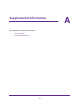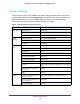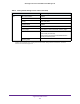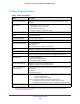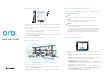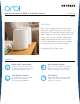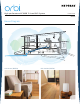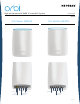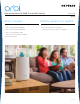Owner's Manual
Table Of Contents
- User Manual
- Table of Contents
- Overview
- Connect to the Network and Access the Router
- Specify Your Internet Settings
- Use the Internet Setup Wizard
- Manually Set Up the Internet Connection
- Specify IPv6 Internet Connections
- Requirements for Entering IPv6 Addresses
- Use Auto Detect for an IPv6 Internet Connection
- Use Auto Config for an IPV6 Internet Connection
- Set Up an IPv6 6rd Tunnel Internet Connection
- Set Up an IPv6 6to4 Tunnel Internet Connection
- Set Up an IPv6 Pass Through Internet Connection
- Set Up an IPv6 Fixed Internet Connection
- Set Up an IPv6 DHCP Internet Connection
- Set Up an IPv6 PPPoE Internet Connection
- Change the MTU Size
- Control Access to the Internet
- Optimize Performance
- Specify Network Settings
- View or Change WAN Settings
- Dynamic DNS
- Set Up a Default DMZ Server
- Change the Router’s Device Name
- Change the LAN TCP/IP Settings
- Specify the IP Addresses That the Router Assigns
- Disable the DHCP Server Feature in the Router
- Manage Reserved LAN IP Addresses
- Custom Static Routes
- Specify Basic WiFi Settings
- Set Up a Guest WiFi Network
- View or Change Advanced WiFi Settings
- Use the Router as a WiFi Access Point
- Generate a New Backhaul Password
- Manage Your Network
- Customize Internet Traffic Rules for Ports
- Use VPN to Access Your Network
- Troubleshooting
- Supplemental Information
- Specs
- Quick Start Guide
- Spec Sheet
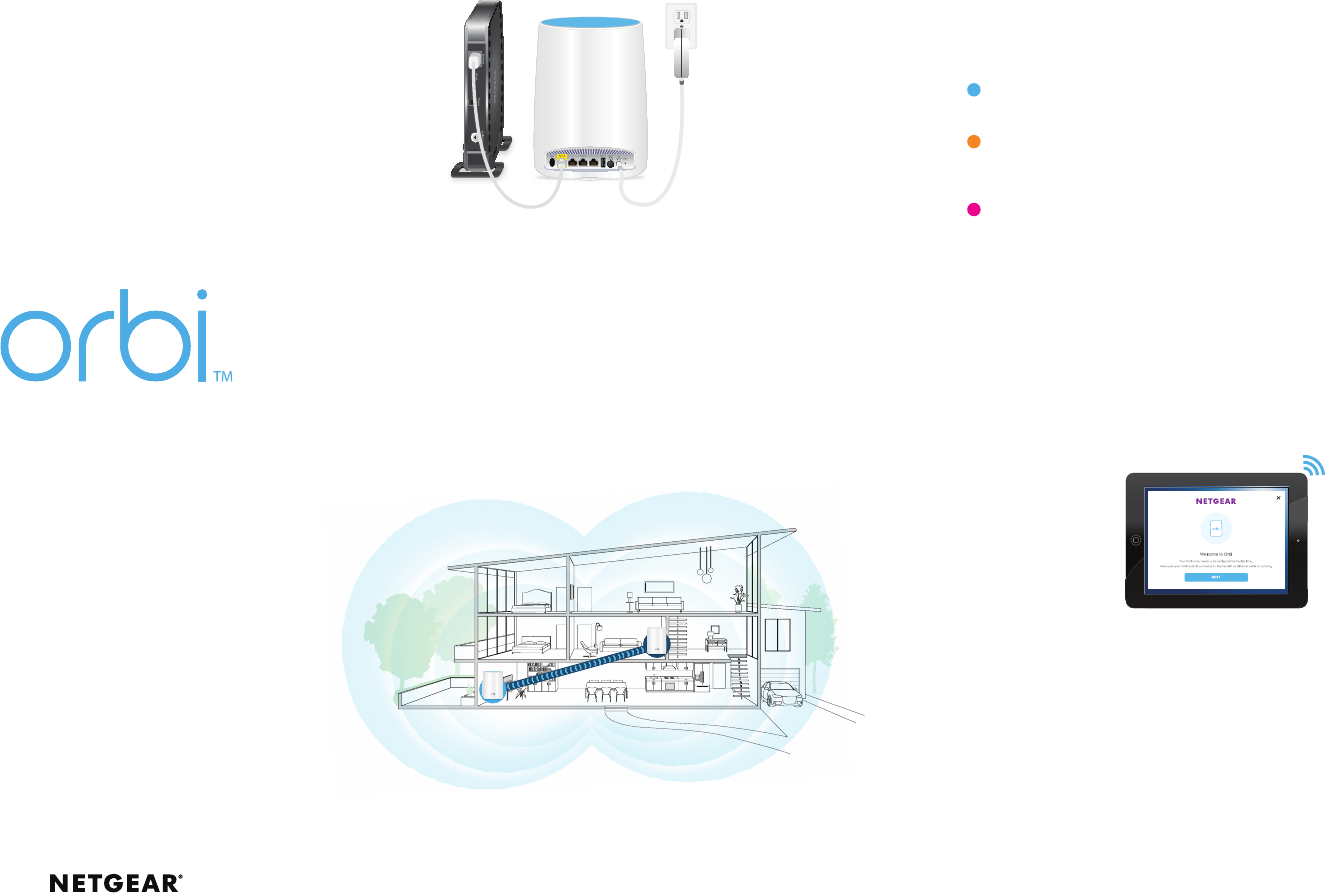
1. Connect Your Orbi Router
a. Unplug your modem, remove and replace the backup battery if it uses one, and plug the
modem back in.
b. Use the included Ethernet cable to connect your modem to the yellow Internet port on
your Orbi router.
Note: If you want to connect your Orbi router to an existing gateway, we recommend
that you turn o your existing gateway’s WiFi.
c. Connect your Orbi router to a power source.
The Power LED on the back of the Orbi router lights green. If the Power LED does not
light, press the Power On/O button.
d. Wait for the Orbi router’s ring LED to light white.
2. Place Your Orbi Satellite
a. Place the Orbi satellite in the middle of your house to get the best WiFi coverage.
b. Connect the Orbi satellite to a power source.
The Power LED on the back of the Orbi satellite lights green. If the Power LED does not
light, press the Power On/O button.
The Orbi satellite’s ring LED lights white while the satellite attempts to sync with the
Orbi router.
Modem
2. Place Your Orbi Satellite (Continued)
Aer the Orbi satellite’s ring LED lights white, it lights one of the following colors for about
three minutes and then turns o:
3. Set Up Your Orbi Network
Quick Start Guide
Orbi router
Orbi
satellite
Blue
The connection between the Orbi router and Orbi satellite is good.
Amber
The connection between the Orbi router and Orbi satellite is fair. Consider
moving the Orbi satellite closer to the Orbi router.
Magenta
The Orbi satellite was unable to connect to the Orbi router. Move the Orbi
satellite closer to the Orbi router.
Note: If the ring LED still lights magenta aer about one minute, press the Sync
button on the back of the Orbi router and on the back of the Orbi satellite. If
the Orbi satellite successfully syncs with the Orbi router, the satellite’s ring LED
lights white then lights blue to indicate a good connection, and then turns o.
a. Connect your computer or mobile device to the Orbi router or satellite with an Ethernet
or WiFi connection:
• Ethernet. Use an Ethernet cable to connect your computer to the Orbi router or
satellite.
• WiFi. Use the preassigned WiFi network name (SSID) and password on the label of
the Orbi router or satellite to connect to the Orbi WiFi network.
b. Set up your network using one of the following options:
• NETGEAR Orbi app. Download the NETGETAR Orbi app on your mobile device. You
can scan a QR code on the other side of this quick start guide to get the app. Launch
the app and follow the onscreen instructions.
• Web browser. Launch a web browser and visit
orbilogin.com. If a login window
opens, enter the user name and password. The user name is admin and the default
password is password. Follow the onscreen instructions.
The Orbi router’s ring LED turns o aer the setup is complete.