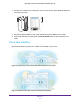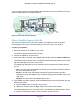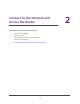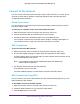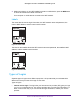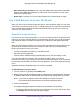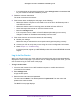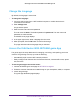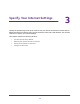Owner's Manual
Table Of Contents
- User Manual
- Table of Contents
- Overview
- Connect to the Network and Access the Router
- Specify Your Internet Settings
- Use the Internet Setup Wizard
- Manually Set Up the Internet Connection
- Specify IPv6 Internet Connections
- Requirements for Entering IPv6 Addresses
- Use Auto Detect for an IPv6 Internet Connection
- Use Auto Config for an IPV6 Internet Connection
- Set Up an IPv6 6rd Tunnel Internet Connection
- Set Up an IPv6 6to4 Tunnel Internet Connection
- Set Up an IPv6 Pass Through Internet Connection
- Set Up an IPv6 Fixed Internet Connection
- Set Up an IPv6 DHCP Internet Connection
- Set Up an IPv6 PPPoE Internet Connection
- Change the MTU Size
- Control Access to the Internet
- Optimize Performance
- Specify Network Settings
- View or Change WAN Settings
- Dynamic DNS
- Set Up a Default DMZ Server
- Change the Router’s Device Name
- Change the LAN TCP/IP Settings
- Specify the IP Addresses That the Router Assigns
- Disable the DHCP Server Feature in the Router
- Manage Reserved LAN IP Addresses
- Custom Static Routes
- Specify Basic WiFi Settings
- Set Up a Guest WiFi Network
- View or Change Advanced WiFi Settings
- Use the Router as a WiFi Access Point
- Generate a New Backhaul Password
- Manage Your Network
- Customize Internet Traffic Rules for Ports
- Use VPN to Access Your Network
- Troubleshooting
- Supplemental Information
- Specs
- Quick Start Guide
- Spec Sheet
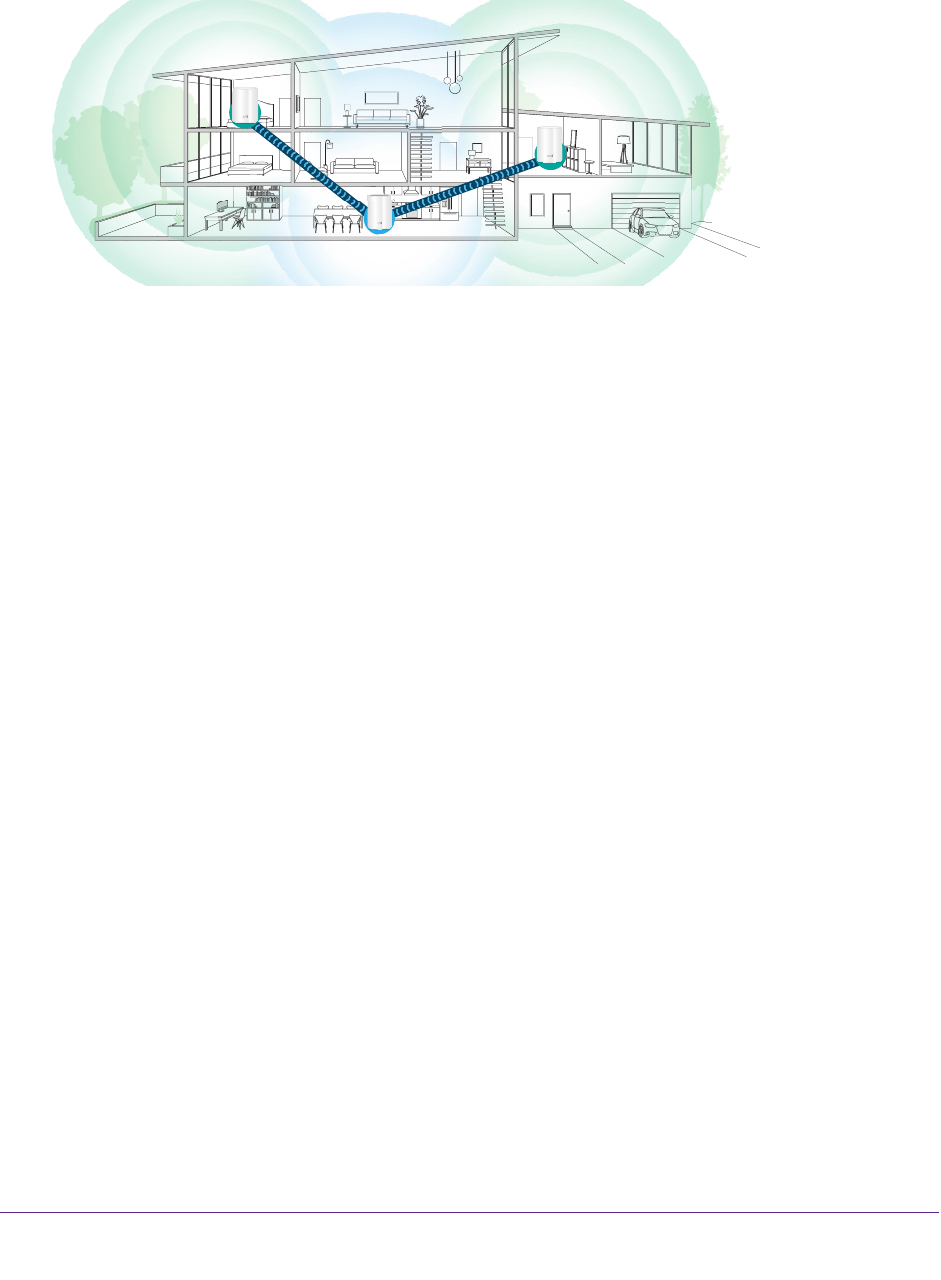
Overview
12
Orbi High-Performance AC3000 Tri-band WiFi System
If you are using more than one Orbi satellite, place the Orbi router in the middle of your home
with the satellites placed in separate locations.
INTERNET
INTE
I
RNET
INTERNET
Orbi satellite
Orbi satellite
Orbi router
Figure 4. Orbi router with two satellites
Place a Satellite From an Orbi Kit
The Orbi kit includes an Orbi router and a satellite. The satellite in the kit is preset to
automatically find and sync to the WiFi signal from the Orbi router in the same kit.
To place your satellite:
1. Place the satellite in the middle of your house.
This location delivers the best WiFi coverage.
2. Connect the satellite to a power source.
3. If the Power LED on the back of the satellite does not light, press the Power On/Off button.
The satellite ring LED pulses white. The satellite automatically finds the Orbi router’s WiFi
signal and attempts to sync to the Orbi router
.
The satellite ring LED lights one of the following colors for about three minutes and then
turns off:
• Blue. The Orbi router and satellite successfully synced, and the connection between
the router and satellite is good.
• Amber.
The Orbi router and satellite successfully synced, and the connection
between the router and satellite is fair. Consider moving the Orbi satellite closer to the
Orbi router.
• Magenta.
The Orbi router and satellite failed to sync.
4. If the satellite ring LED is magenta, move the satellite closer to the router and then sync the
satellite to the router:
a. Press the Sync button on the back of the router
.
b. Within two minutes, press the Sync button on the back of the satellite.
The satellite attempts to sync to the Orbi router. The satellite ring LED lights blue, amber,
or magenta as described in Step 3 of this procedure and then turns of
f.