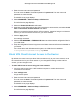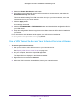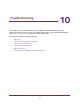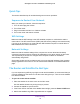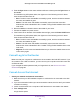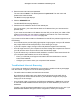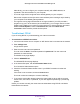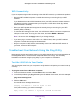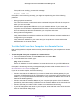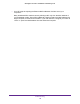Owner's Manual
Table Of Contents
- User Manual
- Table of Contents
- Overview
- Connect to the Network and Access the Router
- Specify Your Internet Settings
- Use the Internet Setup Wizard
- Manually Set Up the Internet Connection
- Specify IPv6 Internet Connections
- Requirements for Entering IPv6 Addresses
- Use Auto Detect for an IPv6 Internet Connection
- Use Auto Config for an IPV6 Internet Connection
- Set Up an IPv6 6rd Tunnel Internet Connection
- Set Up an IPv6 6to4 Tunnel Internet Connection
- Set Up an IPv6 Pass Through Internet Connection
- Set Up an IPv6 Fixed Internet Connection
- Set Up an IPv6 DHCP Internet Connection
- Set Up an IPv6 PPPoE Internet Connection
- Change the MTU Size
- Control Access to the Internet
- Optimize Performance
- Specify Network Settings
- View or Change WAN Settings
- Dynamic DNS
- Set Up a Default DMZ Server
- Change the Router’s Device Name
- Change the LAN TCP/IP Settings
- Specify the IP Addresses That the Router Assigns
- Disable the DHCP Server Feature in the Router
- Manage Reserved LAN IP Addresses
- Custom Static Routes
- Specify Basic WiFi Settings
- Set Up a Guest WiFi Network
- View or Change Advanced WiFi Settings
- Use the Router as a WiFi Access Point
- Generate a New Backhaul Password
- Manage Your Network
- Customize Internet Traffic Rules for Ports
- Use VPN to Access Your Network
- Troubleshooting
- Supplemental Information
- Specs
- Quick Start Guide
- Spec Sheet

Troubleshooting
116
Orbi High-Performance AC3000 Tri-band WiFi System
5. Enter the router user name and password.
The user name is admin. The default password is password. The user name and
password are case-sensitive.
The BASIC Home page displays.
6. Click the ADVANCED tab.
The ADVANCED Home page displays.
7. Check that an IP address is shown for the Internet port.
If 0.0.0.0 is shown, your router did not obtain an IP address from your Internet service
provider (ISP).
If your router cannot obtain an IP address from the ISP, you can force your cable or DSL
modem to recognize your new router by restarting your network. For more information,
see
Sequence to Restart Your Network on page 114.
If your router is still unable to obtain an IP address from the ISP, the problem might be one of
the following:
• Your Internet service provider (ISP) might require a login program. Ask your ISP whether
they require PPP over Ethernet (PPPoE) or some other type of login.
• If your ISP requires a login, the login name and password might be set incorrectly.
• Your ISP might check for your computer’s host name. Assign the computer host name of
your ISP account as the account name on the Internet Setup page.
• If your ISP allows only one Ethernet MAC address to connect to Internet and checks for
your computer’s MAC address, do one of the following:
- Inform your ISP that you bought a new network device and ask them to use the
router’s MAC address.
- Configure your router to clone your computer’s MAC address.
Troubleshoot Internet Browsing
If your router can obtain an IP address but your computer is unable to load any web pages
from the Internet, it might be for one of the following reasons:
• The traffic meter is enabled, and the limit was reached.
By configuring the traffic meter not to block Internet access when the traffic limit is
reached, you can resume Internet access. If your ISP sets a usage limit, they might
charge you for the overage.
• Your computer might not recognize any DNS server addresses. A DNS server is a host
on the Internet that translates Internet names (such as www addresses) to numeric IP
addresses.
Typically, your ISP provides the addresses of one or two DNS servers for your use. If you
entered a DNS address during the router’s configuration, restart your computer.