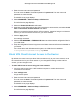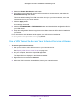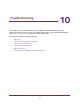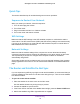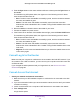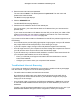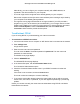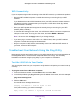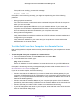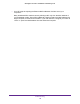Owner's Manual
Table Of Contents
- User Manual
- Table of Contents
- Overview
- Connect to the Network and Access the Router
- Specify Your Internet Settings
- Use the Internet Setup Wizard
- Manually Set Up the Internet Connection
- Specify IPv6 Internet Connections
- Requirements for Entering IPv6 Addresses
- Use Auto Detect for an IPv6 Internet Connection
- Use Auto Config for an IPV6 Internet Connection
- Set Up an IPv6 6rd Tunnel Internet Connection
- Set Up an IPv6 6to4 Tunnel Internet Connection
- Set Up an IPv6 Pass Through Internet Connection
- Set Up an IPv6 Fixed Internet Connection
- Set Up an IPv6 DHCP Internet Connection
- Set Up an IPv6 PPPoE Internet Connection
- Change the MTU Size
- Control Access to the Internet
- Optimize Performance
- Specify Network Settings
- View or Change WAN Settings
- Dynamic DNS
- Set Up a Default DMZ Server
- Change the Router’s Device Name
- Change the LAN TCP/IP Settings
- Specify the IP Addresses That the Router Assigns
- Disable the DHCP Server Feature in the Router
- Manage Reserved LAN IP Addresses
- Custom Static Routes
- Specify Basic WiFi Settings
- Set Up a Guest WiFi Network
- View or Change Advanced WiFi Settings
- Use the Router as a WiFi Access Point
- Generate a New Backhaul Password
- Manage Your Network
- Customize Internet Traffic Rules for Ports
- Use VPN to Access Your Network
- Troubleshooting
- Supplemental Information
- Specs
- Quick Start Guide
- Spec Sheet

Troubleshooting
115
Orbi High-Performance AC3000 Tri-band WiFi System
5. Press the Sync button on the router and then within two minutes, press the Sync button on
the satellite.
The satellite’s ring LED pulses white, then lights one of the following colors for about
three minutes and then turns off:
• Blue. The Orbi router and satellite successfully synced, and the connection between
the router and satellite is good.
• Amber. The Orbi router and satellite successfully synced, and the connection
between the router and satellite is fair. Consider moving the Orbi satellite closer to the
Orbi router.
6. Move the satellite to a location closer to the middle of your home.
7. Connect the satellite to a power source.
8. If the Power LED on the back of the satellite does not light, press the Power On/Off button.
The satellite’s ring LED pulses white, then lights one of the following colors for about
three minutes and then turns off:
• Blue. The Orbi router and satellite successfully synced, and the connection between
the router and satellite is good.
• Amber. The Orbi router and satellite successfully synced, and the connection
between the router and satellite is fair. Consider moving the Orbi satellite closer to the
Orbi router.
• Magenta. The Orbi router and satellite failed to sync. Move the satellite closer to the
router and try again.
Cannot Log In to the Router
Make sure that your computer or mobile device is connected to the Orbi WiFi network. If you
do not want to use a WiFi connection, you can connect your computer to the Orbi router with
an Ethernet cable.
If you changed the admin password and you forgot what it is, see Recover the admin
Password on page 82.
Cannot Access the Internet
Check your network and Internet connections:
1. Make sure that your WiFi-enabled computer or mobile device is connected to the Orbi
network.
2. If you are connected to Orbi but you cannot access the Internet, check to see if your Internet
connection is working.
3. Launch a web browser from a computer or WiFi device that is connected to the network.
4. Enter orbilogin.com.
A login window opens.