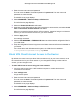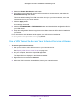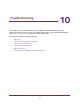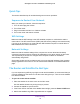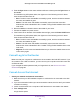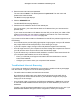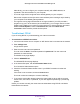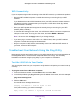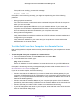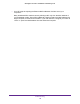Owner's Manual
Table Of Contents
- User Manual
- Table of Contents
- Overview
- Connect to the Network and Access the Router
- Specify Your Internet Settings
- Use the Internet Setup Wizard
- Manually Set Up the Internet Connection
- Specify IPv6 Internet Connections
- Requirements for Entering IPv6 Addresses
- Use Auto Detect for an IPv6 Internet Connection
- Use Auto Config for an IPV6 Internet Connection
- Set Up an IPv6 6rd Tunnel Internet Connection
- Set Up an IPv6 6to4 Tunnel Internet Connection
- Set Up an IPv6 Pass Through Internet Connection
- Set Up an IPv6 Fixed Internet Connection
- Set Up an IPv6 DHCP Internet Connection
- Set Up an IPv6 PPPoE Internet Connection
- Change the MTU Size
- Control Access to the Internet
- Optimize Performance
- Specify Network Settings
- View or Change WAN Settings
- Dynamic DNS
- Set Up a Default DMZ Server
- Change the Router’s Device Name
- Change the LAN TCP/IP Settings
- Specify the IP Addresses That the Router Assigns
- Disable the DHCP Server Feature in the Router
- Manage Reserved LAN IP Addresses
- Custom Static Routes
- Specify Basic WiFi Settings
- Set Up a Guest WiFi Network
- View or Change Advanced WiFi Settings
- Use the Router as a WiFi Access Point
- Generate a New Backhaul Password
- Manage Your Network
- Customize Internet Traffic Rules for Ports
- Use VPN to Access Your Network
- Troubleshooting
- Supplemental Information
- Specs
- Quick Start Guide
- Spec Sheet

Use VPN to Access Your Network
112
Orbi High-Performance AC3000 Tri-band WiFi System
5. Select the Enable VPN Service radio button.
6. Scroll down to the Clients will use this VPN connection to access section, and select the
Home Network only radio button.
This is the default setting.The VPN connection is only to your home network, not to the
Internet service for your home network.
7. Click the Apply button.
Your settings are saved.
8. Click the FOR WINDOWS or FOR MAC0SX button and download the configuration files for
your VPN clients.
9. Unzip the configuration files and copy them to the folder where the VPN client is installed on
your device.
For a client device with Windows 64-bit system, the VPN client is installed at
C:\Programfiles\OpenVPN\config\ by default.
Use a VPN Tunnel to Access Your Internet Service at Home
To access your Internet service:
1. Set up the router to allow VPN access to your Internet service.
See Specify VPN Service in the Router on page 103.
2. On your computer, launch the OpenVPN application.
The OpenVPN icon displays in the Windows taskbar.
3. Right-click the icon and select Connect.
4. When the VPN connection is established, launch your Internet browser.