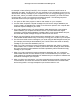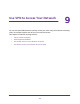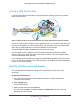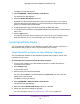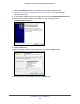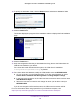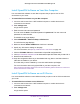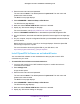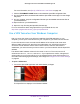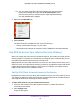Owner's Manual
Table Of Contents
- User Manual
- Table of Contents
- Overview
- Connect to the Network and Access the Router
- Specify Your Internet Settings
- Use the Internet Setup Wizard
- Manually Set Up the Internet Connection
- Specify IPv6 Internet Connections
- Requirements for Entering IPv6 Addresses
- Use Auto Detect for an IPv6 Internet Connection
- Use Auto Config for an IPV6 Internet Connection
- Set Up an IPv6 6rd Tunnel Internet Connection
- Set Up an IPv6 6to4 Tunnel Internet Connection
- Set Up an IPv6 Pass Through Internet Connection
- Set Up an IPv6 Fixed Internet Connection
- Set Up an IPv6 DHCP Internet Connection
- Set Up an IPv6 PPPoE Internet Connection
- Change the MTU Size
- Control Access to the Internet
- Optimize Performance
- Specify Network Settings
- View or Change WAN Settings
- Dynamic DNS
- Set Up a Default DMZ Server
- Change the Router’s Device Name
- Change the LAN TCP/IP Settings
- Specify the IP Addresses That the Router Assigns
- Disable the DHCP Server Feature in the Router
- Manage Reserved LAN IP Addresses
- Custom Static Routes
- Specify Basic WiFi Settings
- Set Up a Guest WiFi Network
- View or Change Advanced WiFi Settings
- Use the Router as a WiFi Access Point
- Generate a New Backhaul Password
- Manage Your Network
- Customize Internet Traffic Rules for Ports
- Use VPN to Access Your Network
- Troubleshooting
- Supplemental Information
- Specs
- Quick Start Guide
- Spec Sheet
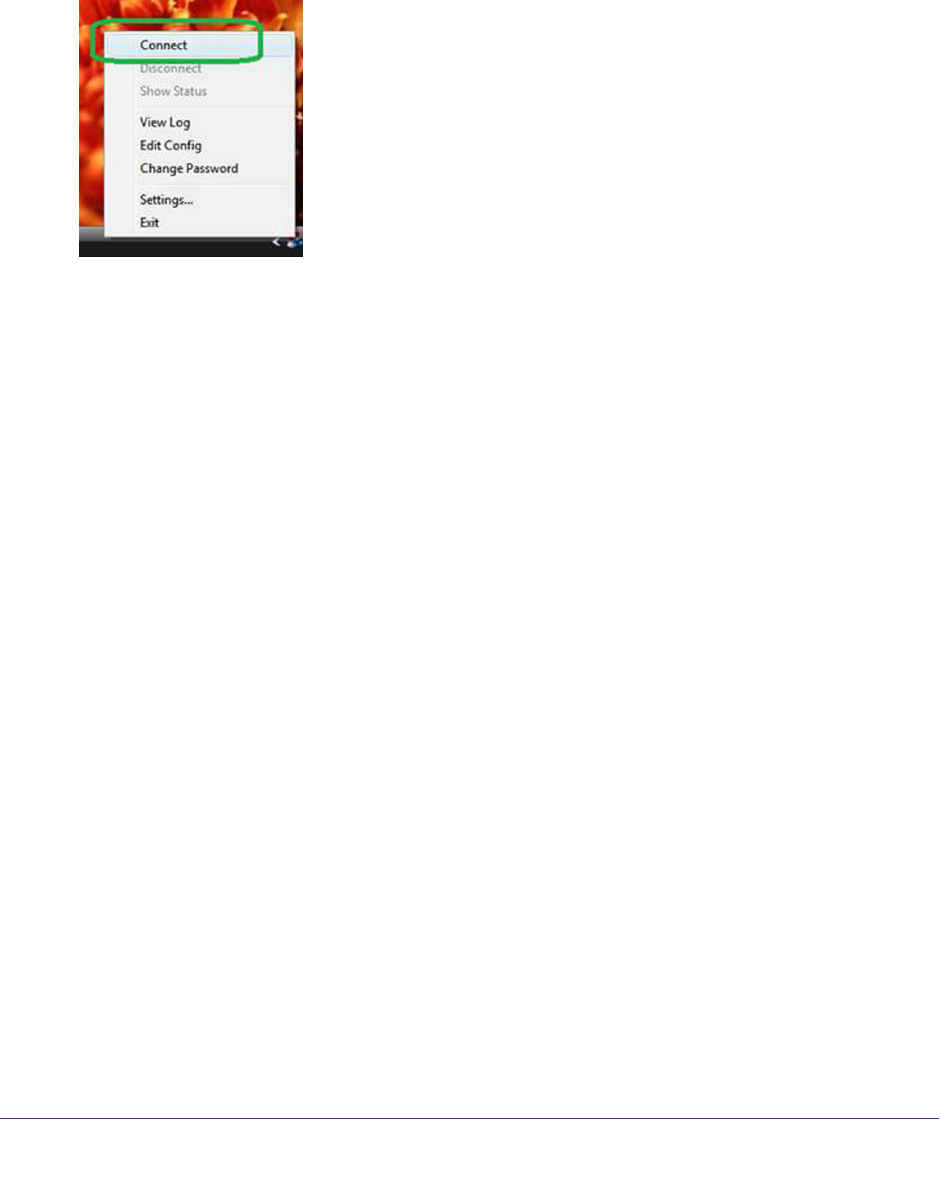
Use VPN to Access Your Network
110
Orbi High-Performance AC3000 Tri-band WiFi System
Tip: You can create a shortcut to the VPN program, then use the shortcut
to access the settings and select the run as administrator check
box.Then every time you use this shortcut, OpenVPN automatically
runs with administrator privileges.
2. Right-click the OpenVPN icon.
3. Select Connect.
The VPN connection is established.You can do the following:
• Launch a web browser and log in to your router
.
• Use Windows file manager to access the router
’s USB device and download files.
Use VPN to Access Your Internet Service at Home
When you’re away from home and you access the Internet, you usually use a local Internet
service provider. For example, at a coffee shop you might be given a code that lets you use
the coffee shop’s Internet service account to surf the web.
Nighthawk lets you use a VPN connection to access your own Internet service when you’re
away from home.
You might want to do this if you travel to a geographic location that doesn’t
support all the Internet services that you use at home. For example, your Netflix account
might work at home but not in a different country.
Set Up VPN Client Internet Access in the Router
By default, the router is set up to allow VPN connections only to your home network, but you
can change the settings to allow Internet access. Accessing the Internet remotely through a
VPN might be slower than accessing the Internet directly.
To allow VPN clients to use your home Internet service:
1. Launch a web browser from a WiFi-enabled computer or mobile device that is
connected to the network.
2. Enter orbilogin.com.
A login window opens.