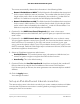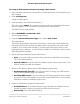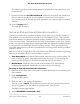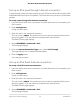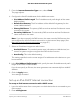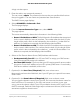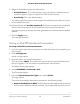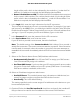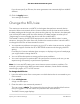User Manual
Table Of Contents
- Contents
- 1. Overview
- 2. Connect to the Network and Access the Router
- 3. Specify Your Internet Settings
- Manually set up the Internet connection
- Specify an Internet connection without a login
- Specify an Internet connection that uses a login
- Manage an IPv6 Internet connection
- Requirements for entering IPv6 addresses
- Specify IPv6 Internet connections
- Use auto detection for an IPv6 Internet connection
- Use auto configuration for an IPv6 Internet connection
- Set up an IPv6 6to4 tunnel Internet connection
- Set up an IPv6 6rd tunnel Internet connection
- Set up an IPv6 pass-through Internet connection
- Set up an IPv6 fixed Internet connection
- Set up an IPv6 DHCP Internet connection
- Set up an IPv6 PPPoE Internet connection
- Change the MTU size
- 4. Control Access to the Internet
- Allow or block access to your network
- Use keywords to block Internet sites
- Delete keywords that are used to block Internet sites
- Avoid blocking on a trusted computer
- Block services from the Internet
- Manage network access control lists
- Schedule when to block Internet sites and services
- Set up security event email notifications
- 5. Specify Network Settings
- Manage the WiFi settings
- Manage 6 GHz WiFi settings
- Manage IoT WiFi settings
- Set up a guest WiFi network
- Change your region
- View or change WAN settings
- Manage the WAN preference
- Manage Dynamic DNS
- Set up a default DMZ server
- Change the router’s device name
- Change the LAN TCP/IP settings
- Use the router as a DHCP server
- Disable the DHCP server feature in the router
- Manage reserved LAN IP addresses
- Manage custom static routes
- Enable or disable 20/40 MHz coexistence for the 2.4 GHz radio
- Enable or disable Wi-Fi Multimedia Quality of Service
- Change the CTS/RTS threshold and preamble mode for a radio
- Change the Transmission Power Control
- Use the router as a WiFi access point only
- Set up router mode
- Generate a new backhaul password
- Improve network connections with Universal Plug and Play
- Set up a bridge for a port group or VLAN tag group
- 6. Manage Your Network
- Update the router and satellite firmware
- Change the admin password
- Enable admin password reset
- Reset the admin password
- View router status and usage information
- Display Internet port statistics
- Check the Internet connection status
- View the satellite status
- View and manage logs of router activity
- View devices connected to the network or edit device information
- View satellites connected to the network or edit satellite information
- Monitor Internet traffic
- Manage the router configuration file
- 7. Customize Internet Traffic Rules for Ports
- 8. Use VPN to Access Your Network
- 9. Troubleshooting
- 10. Factory Settings and Technical Specifications
5. From the Internet Connection Type menu, select Fixed.
The page adjusts.
6.
Configure the fixed IPv6 addresses for the WAN connection:
•
IPv6 Address/Prefix Length. The IPv6 address and prefix length of the router
WAN interface.
•
Default IPv6 Gateway. The IPv6 address of the default IPv6 gateway for the
router’s WAN interface.
•
Primary DNS Server. The primary DNS server that resolves IPv6 domain name
records for the router.
•
Secondary DNS Server. The secondary DNS server that resolves IPv6 domain
name records for the router.
Note: If you do not specify the DNS servers, the router uses the DNS servers that
are configured for the IPv4 Internet connection on the Internet Setup page. (See
Manually set up the Internet connection on page 25.)
7. Select an IP Address Assignment radio button:
•
Use DHCP Server. This method passes more information to LAN devices, but
some IPv6 systems might not support the DHCv6 client function.
•
Auto Config. This is the default setting.
This setting specifies how the router assigns IPv6 addresses to the devices on your
home network.
8.
In the IPv6 Address/Prefix Length fields, specify the static IPv6 address and prefix
length of the router’s LAN interface.
If you do not specify an ID here, the router generates one automatically from its MAC
address.
9. Click the Apply button.
Your settings are saved.
Set up an IPv6 DHCP Internet connection
To set up an IPv6 Internet connection with a DHCP server:
1.
Launch a web browser from a computer or mobile device that is connected to your
Orbi network.
2. Enter orbilogin.com.
User Manual36Specify Your Internet Settings
Orbi Quad-Band Mesh WiFi 6E System