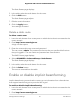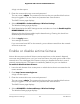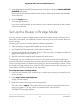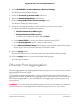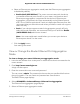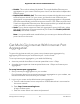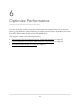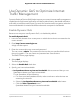User Manual
Table Of Contents
- Contents
- 1. Hardware Setup
- 2. Connect to the Network and Access the Router
- 3. Specify Your Internet Settings
- Use the Internet Setup Wizard
- Manually set up the Internet connection
- Specify IPv6 Internet connections
- Requirements for entering IPv6 addresses
- Use Auto Detect for an IPv6 Internet Connection
- Set up an IPv6 6to4 tunnel Internet connection
- Set up an IPv6 pass-through Internet connection
- Set up an IPv6 fixed Internet connection
- Set up an IPv6 DHCP Internet connection
- Set Up an IPv6 PPPoE Internet Connection
- Use Auto Config for an IPv6 Internet Connection
- Set Up an IPv6 6rd Internet Connection
- Manage the MTU size
- 4. Control Access to the Internet
- 5. Manage Network Settings
- View or change the WAN settings
- Set up a default DMZ server
- Change the Router’s Device Name
- Change the LAN TCP/IP settings
- Specify the IP addresses that the router assigns
- Disable the DHCP server feature in the router
- Manage reserved LAN IP addresses
- Use the WPS Wizard for WiFi connections
- Specify Basic WiFi Settings
- Change the WiFi Mode
- Change the Transmission Power Control
- Change the WiFi Password or the WiFi Security
- Set up a guest WiFi network
- Control the WiFi radios
- Set up a WiFi schedule
- Specify WPS settings
- Set up the router as a WiFi access point
- Set up a bridge for a port group or VLAN tag group
- Manage custom static routes
- Enable or disable implicit beamforming
- Enable or disable airtime fairness
- Set Up the Router in Bridge Mode
- Ethernet Port Aggregation
- Get Multi-Gig Internet With Internet Port Aggregation
- 6. Optimize Performance
- 7. Manage Your Router
- Update the Router Firmware
- Change the admin Password
- Enable admin Password Recovery
- Recover the admin Password
- View Information About the Router and the Internet and WiFi Settings
- Display Internet Port Statistics
- Check the Internet Connection Status
- View and Manage Logs of Router Activity
- View Devices Currently on the Network
- Monitor Internet Traffic
- Manage the Router Configuration File
- Remote Access
- Remotely Access Your Router Using the Nighthawk App
- Disable LED Blinking or Turn Off LEDs
- Set Your Time Zone
- Change the NTP Server
- Specify ReadyDLNA Media Server Settings
- Return the Router to Its Factory Default Settings
- 8. Share USB Storage Devices Attached to the Router
- USB Device Requirements
- Connect a USB Storage Device to the Router
- Access a Storage Device Connected to the Router From a Windows-Based Computer
- Map a USB Device to a Windows Network Drive
- Access a Storage Device That Is Connected to the Router From a Mac
- Back Up Windows-Based Computers With ReadySHARE Vault
- Back Up Mac Computers With Time Machine
- Enable FTP Access Within Your Network
- View or Change Network Folders on a Storage Device
- Add a Network Folder on a USB Storage Device
- Edit a Network Folder on a USB Storage Device
- Safely Remove a USB Storage Device
- 9. Use Dynamic DNS to Access USB Storage Devices Through the Internet
- 10. Use VPN to Access Your Network
- 11. Manage Port Forwarding and Port Triggering
- 12. Troubleshooting
- 13. Supplemental Information

e. Select an Ethernet port aggregation mode (note that Ethernet port aggregation
is disabled by default):
•
Enable (LACP-IEEE 803.3ad). The router communicates with the device
connected to Ethernet ports 4 and 5 on your router, and checks to see if
Ethernet port aggregation is supported on the device. If Ethernet port
aggregation is supported, the router automatically trunks Ethernet ports 4
and 5. If not, Ethernet ports 4 and 5 work as independent Ethernet ports. We
recommend that you select this mode unless your NAS or switch can support
static LAG only.
•
Static. If your device supports a static link aggregation group (LAG) only,
select this mode. Otherwise, we recommend that you to select the Enable
(LACP-IEE 803.3ad) radio button instead.
Note: You must enable static mode before you connect your device to
Ethernet ports 4 and 5 on the router.
f.
Click the Apply button.
Your settings are saved.
View or Change the Router Ethernet Port Aggregation
Mode
To view or change your router's Ethernet port aggregation mode:
1.
Launch a web browser from a computer or mobile device that is connected to the
router network.
2.
Enter http://www.routerlogin.net.
A login window opens.
3. Enter the router admin user name and password.
The user name is admin. The password is the one that you specified the first time
that you logged in. The user name and password are case-sensitive.
The BASIC Home page displays.
4. Select ADVANCED > Advanced Setup > Ethernet Port Aggregation.
The Ethernet Port Aggregation page displays.
5. Select an Ethernet port aggregation mode:
User Manual86Manage Network Settings
Nighthawk AX8 8-Stream AX6000 WiFi Router