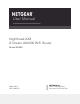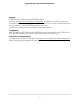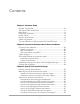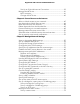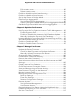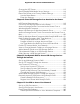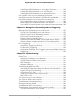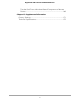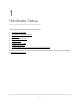User Manual
Table Of Contents
- Contents
- 1. Hardware Setup
- 2. Connect to the Network and Access the Router
- 3. Specify Your Internet Settings
- Use the Internet Setup Wizard
- Manually set up the Internet connection
- Specify IPv6 Internet connections
- Requirements for entering IPv6 addresses
- Use Auto Detect for an IPv6 Internet Connection
- Set up an IPv6 6to4 tunnel Internet connection
- Set up an IPv6 pass-through Internet connection
- Set up an IPv6 fixed Internet connection
- Set up an IPv6 DHCP Internet connection
- Set Up an IPv6 PPPoE Internet Connection
- Use Auto Config for an IPv6 Internet Connection
- Set Up an IPv6 6rd Internet Connection
- Manage the MTU size
- 4. Control Access to the Internet
- 5. Manage Network Settings
- View or change the WAN settings
- Set up a default DMZ server
- Change the Router’s Device Name
- Change the LAN TCP/IP settings
- Specify the IP addresses that the router assigns
- Disable the DHCP server feature in the router
- Manage reserved LAN IP addresses
- Use the WPS Wizard for WiFi connections
- Specify Basic WiFi Settings
- Change the WiFi Mode
- Change the Transmission Power Control
- Change the WiFi Password or the WiFi Security
- Set up a guest WiFi network
- Control the WiFi radios
- Set up a WiFi schedule
- Specify WPS settings
- Set up the router as a WiFi access point
- Set up a bridge for a port group or VLAN tag group
- Manage custom static routes
- Enable or disable implicit beamforming
- Enable or disable airtime fairness
- Set Up the Router in Bridge Mode
- Ethernet Port Aggregation
- Get Multi-Gig Internet With Internet Port Aggregation
- 6. Optimize Performance
- 7. Manage Your Router
- Update the Router Firmware
- Change the admin Password
- Enable admin Password Recovery
- Recover the admin Password
- View Information About the Router and the Internet and WiFi Settings
- Display Internet Port Statistics
- Check the Internet Connection Status
- View and Manage Logs of Router Activity
- View Devices Currently on the Network
- Monitor Internet Traffic
- Manage the Router Configuration File
- Remote Access
- Remotely Access Your Router Using the Nighthawk App
- Disable LED Blinking or Turn Off LEDs
- Set Your Time Zone
- Change the NTP Server
- Specify ReadyDLNA Media Server Settings
- Return the Router to Its Factory Default Settings
- 8. Share USB Storage Devices Attached to the Router
- USB Device Requirements
- Connect a USB Storage Device to the Router
- Access a Storage Device Connected to the Router From a Windows-Based Computer
- Map a USB Device to a Windows Network Drive
- Access a Storage Device That Is Connected to the Router From a Mac
- Back Up Windows-Based Computers With ReadySHARE Vault
- Back Up Mac Computers With Time Machine
- Enable FTP Access Within Your Network
- View or Change Network Folders on a Storage Device
- Add a Network Folder on a USB Storage Device
- Edit a Network Folder on a USB Storage Device
- Safely Remove a USB Storage Device
- 9. Use Dynamic DNS to Access USB Storage Devices Through the Internet
- 10. Use VPN to Access Your Network
- 11. Manage Port Forwarding and Port Triggering
- 12. Troubleshooting
- 13. Supplemental Information

Set Up an IPv6 6rd Internet Connection.....................................39
Manage the MTU size.........................................................................41
MTU concepts.................................................................................41
Change the MTU size....................................................................42
Chapter 4 Control Access to the Internet
Allow or block access to your network............................................45
Use keywords to block Internet sites...............................................46
Block services from the Internet.......................................................48
Delete keywords from the blocked list............................................49
Prevent blocking on a trusted computer.........................................49
Manage network access control lists...............................................50
Schedule when to block Internet sites and services......................51
Set up security event email notifications.........................................52
Chapter 5 Manage Network Settings
View or change the WAN settings....................................................55
Set up a default DMZ server..............................................................56
Change the Router’s Device Name..................................................57
Change the LAN TCP/IP settings......................................................57
Specify the IP addresses that the router assigns............................59
Disable the DHCP server feature in the router...............................60
Manage reserved LAN IP addresses................................................61
Reserve an IP address....................................................................61
Edit a reserved IP address............................................................62
Delete a reserved IP address entry..............................................62
Use the WPS Wizard for WiFi connections......................................63
Specify Basic WiFi Settings................................................................64
Change the WiFi Mode......................................................................65
Change the Transmission Power Control........................................66
Change the WiFi Password or the WiFi Security............................67
Set up a guest WiFi network.............................................................68
Control the WiFi radios......................................................................71
Use the WiFi On/Off button..........................................................71
Enable or disable the WiFi radios................................................71
Set up a WiFi schedule.......................................................................72
Specify WPS settings..........................................................................73
Set up the router as a WiFi access point..........................................74
Set up a bridge for a port group or VLAN tag group....................75
Set up a bridge for a port group..................................................75
Set up a bridge for a VLAN tag group........................................76
Set up an IPTV port........................................................................77
Manage custom static routes............................................................78
Set up a static route.......................................................................79
4
Nighthawk AX8 8-Stream AX6000 WiFi Router