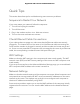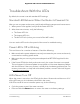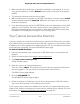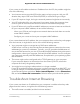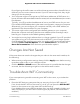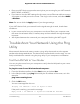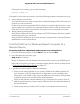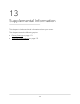User Manual
Table Of Contents
- Contents
- 1. Hardware Setup
- 2. Connect to the Network and Access the Router
- 3. Specify Your Internet Settings
- Use the Internet Setup Wizard
- Manually set up the Internet connection
- Specify IPv6 Internet connections
- Requirements for entering IPv6 addresses
- Use Auto Detect for an IPv6 Internet Connection
- Set up an IPv6 6to4 tunnel Internet connection
- Set up an IPv6 pass-through Internet connection
- Set up an IPv6 fixed Internet connection
- Set up an IPv6 DHCP Internet connection
- Set Up an IPv6 PPPoE Internet Connection
- Use Auto Config for an IPv6 Internet Connection
- Set Up an IPv6 6rd Internet Connection
- Manage the MTU size
- 4. Control Access to the Internet
- 5. Manage Network Settings
- View or change the WAN settings
- Set up a default DMZ server
- Change the Router’s Device Name
- Change the LAN TCP/IP settings
- Specify the IP addresses that the router assigns
- Disable the DHCP server feature in the router
- Manage reserved LAN IP addresses
- Use the WPS Wizard for WiFi connections
- Specify Basic WiFi Settings
- Change the WiFi Mode
- Change the Transmission Power Control
- Change the WiFi Password or the WiFi Security
- Set up a guest WiFi network
- Control the WiFi radios
- Set up a WiFi schedule
- Specify WPS settings
- Set up the router as a WiFi access point
- Set up a bridge for a port group or VLAN tag group
- Manage custom static routes
- Enable or disable implicit beamforming
- Enable or disable airtime fairness
- Set Up the Router in Bridge Mode
- Ethernet Port Aggregation
- Get Multi-Gig Internet With Internet Port Aggregation
- 6. Optimize Performance
- 7. Manage Your Router
- Update the Router Firmware
- Change the admin Password
- Enable admin Password Recovery
- Recover the admin Password
- View Information About the Router and the Internet and WiFi Settings
- Display Internet Port Statistics
- Check the Internet Connection Status
- View and Manage Logs of Router Activity
- View Devices Currently on the Network
- Monitor Internet Traffic
- Manage the Router Configuration File
- Remote Access
- Remotely Access Your Router Using the Nighthawk App
- Disable LED Blinking or Turn Off LEDs
- Set Your Time Zone
- Change the NTP Server
- Specify ReadyDLNA Media Server Settings
- Return the Router to Its Factory Default Settings
- 8. Share USB Storage Devices Attached to the Router
- USB Device Requirements
- Connect a USB Storage Device to the Router
- Access a Storage Device Connected to the Router From a Windows-Based Computer
- Map a USB Device to a Windows Network Drive
- Access a Storage Device That Is Connected to the Router From a Mac
- Back Up Windows-Based Computers With ReadySHARE Vault
- Back Up Mac Computers With Time Machine
- Enable FTP Access Within Your Network
- View or Change Network Folders on a Storage Device
- Add a Network Folder on a USB Storage Device
- Edit a Network Folder on a USB Storage Device
- Safely Remove a USB Storage Device
- 9. Use Dynamic DNS to Access USB Storage Devices Through the Internet
- 10. Use VPN to Access Your Network
- 11. Manage Port Forwarding and Port Triggering
- 12. Troubleshooting
- 13. Supplemental Information
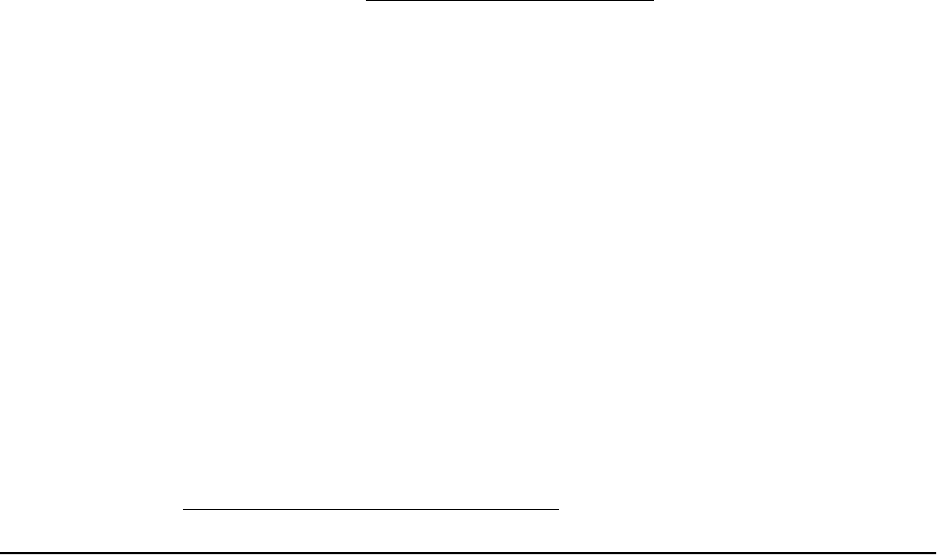
•
Make sure that Java, JavaScript, or ActiveX is enabled in your browser. If you are
using Internet Explorer, click the Refresh button to be sure that the Java applet is
loaded.
•
Try quitting the browser and launching it again.
•
Make sure that you are using the correct login information. The user name is admin,
and the default password is password. Make sure that Caps Lock is off when you
enter this information.
•
If you are attempting to set up your NETGEAR router as a replacement for an ADSL
gateway in your network, the router cannot perform many gateway services. For
example, the router cannot convert ADSL or cable data into Ethernet networking
information. NETGEAR does not support such a configuration.
You Cannot Access the Internet
If you can access your router but not the Internet, check to see if the router can obtain
an IP address from your Internet service provider (ISP). Unless your ISP provides a fixed
IP address, your router requests an IP address from the ISP. You can determine whether
the request was successful using the ADVANCED Home page.
To check the WAN IP address:
1.
Launch a web browser from a computer or WiFi device that is connected to the
network.
2. Select an external site such as https://www.netgear.com/.
3.
Type http://www.routerlogin.net.
A login window opens.
4. Enter the router user name and password.
The user name is admin. The password is the one that you specified the first time
that you logged in. The user name and password are case-sensitive.
The BASIC Home page displays.
5. Click the ADVANCED tab.
The ADVANCED Home page displays.
6.
Check to see that an IP address is shown for the Internet port. If 0.0.0.0 is shown,
your router did not obtain an IP address from your ISP.
If your router cannot obtain an IP address from the ISP, you might need to force your
cable or DSL modem to recognize your new router by restarting your network. For more
information, see Sequence to Restart Your Network on page 161.
User Manual164Troubleshooting
Nighthawk AX8 8-Stream AX6000 WiFi Router