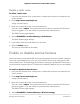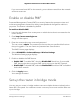User Manual
Table Of Contents
- Contents
- 1. Hardware Setup
- 2. Connect to the network and access the router
- 3. Specify Your Internet Settings
- Use the Internet Setup Wizard
- Manually set up the Internet connection
- Get Multi-Gig Internet with Internet port aggregation
- Specify IPv6 Internet connections
- Requirements for entering IPv6 addresses
- Use auto detect for an IPv6 Internet connection
- Set up an IPv6 6to4 tunnel Internet connection
- Set up an IPv6 pass-through Internet connection
- Set up an IPv6 fixed Internet connection
- Set up an IPv6 DHCP Internet connection
- Set up an IPv6 PPPoE Internet connection
- Use auto config for an IPv6 Internet connection
- Set up an IPv6 6rd Internet connection
- Manage the MTU size
- 4. Control Access to the Internet
- Manage NETGEAR Armor
- Enable access control to allow or block access to the Internet
- Use keywords to block Internet sites
- Delete keywords from the blocked list
- Block services from the Internet
- Prevent blocking on a trusted computer
- Manage network access control lists
- Schedule when to block Internet sites and services
- Set up security event email notifications
- 5. Manage Network Settings
- View or change the WAN settings
- Set up a default DMZ server
- Change the Router’s Device Name
- Change the LAN TCP/IP settings
- Specify the IP addresses that the router assigns
- Disable the DHCP server feature in the router
- Manage reserved LAN IP addresses
- Use the WPS Wizard for WiFi connections
- Specify basic WiFi settings
- Change the WiFi mode
- Change the WiFi password or the WiFi security
- Set up a guest WiFi network
- Control the WiFi radios
- Set up a WiFi schedule
- Set up the router as a WiFi access point
- Set up a bridge for a port group or VLAN tag group
- Manage custom static routes
- Enable or disable airtime fairness
- Enable or disable MU-MIMO
- Enable or disable PMF
- Set up the router in bridge mode
- Manage Ethernet port aggregation to a LAN device
- 6. Optimize Performance
- 7. Manage Your Router
- Update the router firmware
- Change the admin password
- Enable admin password recovery
- Recover the admin password
- View information about the router and the Internet and WiFi settings
- Display the statistics of the Internet port
- Check the Internet connection status
- View and manage logs of router activity
- View devices currently on the network
- Monitor Internet traffic
- Manage the router configuration file
- Connect to your router with Anywhere Access
- Disable LED blinking or turn off LEDs
- Set your time zone
- Set the NTP Server
- Specify ReadyDLNA Media Server Settings
- Return the router to its factory default settings
- 8. Share USB Storage Devices Attached to the Router
- USB device requirements
- Connect a USB storage device to the router
- Access a storage device connected to the router from a Windows-based computer
- Map a USB device to a Windows network drive
- Access a storage device that is connected to the router from a Mac
- Enable FTP access within your network
- View network folders on a storage device
- Add a network folder on a USB storage device
- Edit a network folder on a USB storage device
- Safely remove a USB storage device
- 9. Use Dynamic DNS to Access USB Storage Devices Through the Internet
- 10. Use VPN to Access Your Network
- 11. Use a VPN client to connect to a VPN server
- 12. Manage port forwarding and port triggering
- 13. Troubleshooting
- 14. Supplemental Information
8.
Specify the settings of the other router to which this router will connect:
a.
Select a wireless network from the menu:
•
Wireless Networks (2.4GHz b/g/n/ax)
•
Wireless Networks (5GHz a/n/ac/ax)
For 802.11ac or 802.11ax mode, select 5 GHz.
b.
In the Name (SSID) file, enter the wireless network name (SSID).
c. In the Security Options section, select a radio button.
d.
If the Password (Network Key) field displays, type the WiFi password (network
key) that you use to connect wirelessly to the other router.
9. Click the Apply button.
The settings for the other router are saved and the Router / AP / Bridge Mode page
displays.
10. Click the Apply button on the Router / AP / Bridge Mode page.
Your settings are saved.
Manage Ethernet port aggregation to a LAN
device
Ethernet aggregation lets you aggregate two Ethernet ports on your router to improve
the aggregated file transfer speed. Ethernet port aggregation is also referred to as link
aggregation, teaming port, and port trunking.
Note: For information about Internet (WAN) port aggregation, see Get Multi-Gig Internet
with Internet port aggregation on page 30.
To set up Ethernet port aggregation to a LAN device that is configured for 802.3ad Link
Aggregation Control Protocol (LACP), first configure Ethernet port aggregation for
Ethernet ports 1 and2 on your router, and then connect these port to the two aggregated
ports on the LAN device. If you do not configure port aggregation in this order, a network
loop occurs, and your network might be shut down.
WARNING: Do not connect an unmanaged switch to Ethernet ports 1 and 2 on your
router if these ports are aggregated. Otherwise, a network loop occurs, and your network
might be shut down.
User Manual86Manage Network Settings
Nighthawk AX8 8-Stream Tri-Band WiFi 6 Router