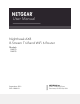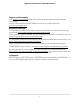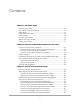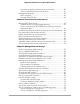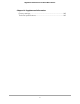User Manual
Table Of Contents
- Contents
- 1. Hardware Setup
- 2. Connect to the network and access the router
- 3. Specify Your Internet Settings
- Use the Internet Setup Wizard
- Manually set up the Internet connection
- Get Multi-Gig Internet with Internet port aggregation
- Specify IPv6 Internet connections
- Requirements for entering IPv6 addresses
- Use auto detect for an IPv6 Internet connection
- Set up an IPv6 6to4 tunnel Internet connection
- Set up an IPv6 pass-through Internet connection
- Set up an IPv6 fixed Internet connection
- Set up an IPv6 DHCP Internet connection
- Set up an IPv6 PPPoE Internet connection
- Use auto config for an IPv6 Internet connection
- Set up an IPv6 6rd Internet connection
- Manage the MTU size
- 4. Control Access to the Internet
- Manage NETGEAR Armor
- Enable access control to allow or block access to the Internet
- Use keywords to block Internet sites
- Delete keywords from the blocked list
- Block services from the Internet
- Prevent blocking on a trusted computer
- Manage network access control lists
- Schedule when to block Internet sites and services
- Set up security event email notifications
- 5. Manage Network Settings
- View or change the WAN settings
- Set up a default DMZ server
- Change the Router’s Device Name
- Change the LAN TCP/IP settings
- Specify the IP addresses that the router assigns
- Disable the DHCP server feature in the router
- Manage reserved LAN IP addresses
- Use the WPS Wizard for WiFi connections
- Specify basic WiFi settings
- Change the WiFi mode
- Change the WiFi password or the WiFi security
- Set up a guest WiFi network
- Control the WiFi radios
- Set up a WiFi schedule
- Set up the router as a WiFi access point
- Set up a bridge for a port group or VLAN tag group
- Manage custom static routes
- Enable or disable airtime fairness
- Enable or disable MU-MIMO
- Enable or disable PMF
- Set up the router in bridge mode
- Manage Ethernet port aggregation to a LAN device
- 6. Optimize Performance
- 7. Manage Your Router
- Update the router firmware
- Change the admin password
- Enable admin password recovery
- Recover the admin password
- View information about the router and the Internet and WiFi settings
- Display the statistics of the Internet port
- Check the Internet connection status
- View and manage logs of router activity
- View devices currently on the network
- Monitor Internet traffic
- Manage the router configuration file
- Connect to your router with Anywhere Access
- Disable LED blinking or turn off LEDs
- Set your time zone
- Set the NTP Server
- Specify ReadyDLNA Media Server Settings
- Return the router to its factory default settings
- 8. Share USB Storage Devices Attached to the Router
- USB device requirements
- Connect a USB storage device to the router
- Access a storage device connected to the router from a Windows-based computer
- Map a USB device to a Windows network drive
- Access a storage device that is connected to the router from a Mac
- Enable FTP access within your network
- View network folders on a storage device
- Add a network folder on a USB storage device
- Edit a network folder on a USB storage device
- Safely remove a USB storage device
- 9. Use Dynamic DNS to Access USB Storage Devices Through the Internet
- 10. Use VPN to Access Your Network
- 11. Use a VPN client to connect to a VPN server
- 12. Manage port forwarding and port triggering
- 13. Troubleshooting
- 14. Supplemental Information
Use a VPN tunnel to access your Internet service at home....142
Chapter 11 Use a VPN client to connect to a VPN server
Set up a VPN client...........................................................................145
Enable a VPN client..........................................................................145
View your VPN connection status...................................................146
View VPN client longs......................................................................147
Chapter 12 Manage port forwarding and port triggering
Manage port forwarding to a local server.....................................149
Set up port forwarding to a local server...................................149
Add a custom port forwarding service.....................................150
Edit a port forwarding service....................................................151
Delete a port forwarding entry..................................................152
Application xxample: Make a local web server public...........152
How the router implements the port forwarding rule.............153
Port triggering..................................................................................153
Add a port triggering service.....................................................154
Enable port triggering................................................................155
Application example: Port triggering for Internet relay chat port
triggering......................................................................................155
Chapter 13 Troubleshooting
Quick tips...........................................................................................158
Sequence to restart your network.............................................158
Check the power adapter and Ethernet cable connections...158
Check the WiFi settings..............................................................158
Check the network settings........................................................158
Troubleshoot with the LEDs............................................................159
Standard LED behavior when the router is powered on........159
Power LED is off or blinking.......................................................159
LEDs never turn off......................................................................159
Internet or Ethernet LAN port LEDs are off..............................160
WiFi LED is off..............................................................................160
You cannot log in to the router.......................................................160
You cannot access the Internet.......................................................161
Troubleshoot Internet browsing.....................................................163
Changes are not saved....................................................................163
Troubleshoot WiFi connectivity......................................................164
Troubleshoot your network using the ping utility........................164
Test the LAN path to your router...............................................164
Test the path from a Windows-based computer to a remote
device............................................................................................165
7
Nighthawk AX8 8-Stream Tri-Band WiFi 6 Router