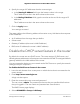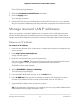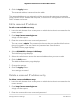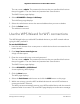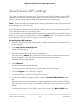User Manual
Table Of Contents
- Contents
- 1. Hardware Setup
- 2. Connect to the network and access the router
- 3. Specify Your Internet Settings
- Use the Internet Setup Wizard
- Manually set up the Internet connection
- Get Multi-Gig Internet with Internet port aggregation
- Specify IPv6 Internet connections
- Requirements for entering IPv6 addresses
- Use auto detect for an IPv6 Internet connection
- Set up an IPv6 6to4 tunnel Internet connection
- Set up an IPv6 pass-through Internet connection
- Set up an IPv6 fixed Internet connection
- Set up an IPv6 DHCP Internet connection
- Set up an IPv6 PPPoE Internet connection
- Use auto config for an IPv6 Internet connection
- Set up an IPv6 6rd Internet connection
- Manage the MTU size
- 4. Control Access to the Internet
- Manage NETGEAR Armor
- Enable access control to allow or block access to the Internet
- Use keywords to block Internet sites
- Delete keywords from the blocked list
- Block services from the Internet
- Prevent blocking on a trusted computer
- Manage network access control lists
- Schedule when to block Internet sites and services
- Set up security event email notifications
- 5. Manage Network Settings
- View or change the WAN settings
- Set up a default DMZ server
- Change the Router’s Device Name
- Change the LAN TCP/IP settings
- Specify the IP addresses that the router assigns
- Disable the DHCP server feature in the router
- Manage reserved LAN IP addresses
- Use the WPS Wizard for WiFi connections
- Specify basic WiFi settings
- Change the WiFi mode
- Change the WiFi password or the WiFi security
- Set up a guest WiFi network
- Control the WiFi radios
- Set up a WiFi schedule
- Set up the router as a WiFi access point
- Set up a bridge for a port group or VLAN tag group
- Manage custom static routes
- Enable or disable airtime fairness
- Enable or disable MU-MIMO
- Enable or disable PMF
- Set up the router in bridge mode
- Manage Ethernet port aggregation to a LAN device
- 6. Optimize Performance
- 7. Manage Your Router
- Update the router firmware
- Change the admin password
- Enable admin password recovery
- Recover the admin password
- View information about the router and the Internet and WiFi settings
- Display the statistics of the Internet port
- Check the Internet connection status
- View and manage logs of router activity
- View devices currently on the network
- Monitor Internet traffic
- Manage the router configuration file
- Connect to your router with Anywhere Access
- Disable LED blinking or turn off LEDs
- Set your time zone
- Set the NTP Server
- Specify ReadyDLNA Media Server Settings
- Return the router to its factory default settings
- 8. Share USB Storage Devices Attached to the Router
- USB device requirements
- Connect a USB storage device to the router
- Access a storage device connected to the router from a Windows-based computer
- Map a USB device to a Windows network drive
- Access a storage device that is connected to the router from a Mac
- Enable FTP access within your network
- View network folders on a storage device
- Add a network folder on a USB storage device
- Edit a network folder on a USB storage device
- Safely remove a USB storage device
- 9. Use Dynamic DNS to Access USB Storage Devices Through the Internet
- 10. Use VPN to Access Your Network
- 11. Use a VPN client to connect to a VPN server
- 12. Manage port forwarding and port triggering
- 13. Troubleshooting
- 14. Supplemental Information
5. To change the 2.4 GHz, 5 GHz-1, or 5GHz-2 WiFi password, enter a new password
in the Password (Network Key) field.
For WPA2-PSK [AES] or WPA-PSK [TKIP] + WPA2-PSK, you must enter a phrase of 8
to 63 characters. For WPA3-Personal or WPA2-Personal [AES] + WPA3-Personal,
you must enter a phrase of 8 to 64 characters.
The Password (Network Key) field displays if the WPA2-PSK [AES], WPA-PSK
[TKIP] + WPA2-PSK [AES], or WPA3-Personal security radio button is selected.
Note: By default, your password is hidden. To display your password, click the icon
next to the Password field.
6.
To change the WiFi security for the 2.4 GHz, 5 GHz-1, or 5GHz-2 WiFi network, select
a Security Options radio button.
•
None. An open WiFi network that does not provide any security. Any WiFi device
can join the WiFi network. We recommend that you do not use an open WiFi
network.
•
WPA2-PSK [AES]. This option is the default setting. This type of security enables
WiFi devices that support WPA2 to join the router’s WiFi network. If you did not
change the WiFi password, the default password displays. The default password
is printed on the router label. WPA2 provides a secure connection but some
older WiFi devices do not detect WPA2 and support only WPA. If your network
includes such older devices, select WPA-PSK [TKIP] + WPA2-PSK [AES] security.
•
WPA-PSK [TKIP] + WPA2-PSK [AES]. This type of security enables WiFi devices
that support either WPA or WPA2 to join the router’s WiFi network. However,
WPA-PSK [TKIP] is less secure than WPA2-PSK [AES] and limits the speed of WiFi
devices to 54 Mbps.
•
WPA/WPA2 Enterprise. This type of security requires that your WiFi network
can access a RADIUS server. If you select this type op security, additional fields
display so that you can specify the RADIUS server settings.
•
WPA3-Personal. This type of security enables WiFi devices that support WPA3
to join the WiFi network. WPA3 is the latest security standard, uses SAE encryption,
and is more secure than WPA2. If all devices on your network support WPA3, we
recommend that you use this type of security.
7. Click the Apply button.
Your settings are saved.
User Manual69Manage Network Settings
Nighthawk AX8 8-Stream Tri-Band WiFi 6 Router