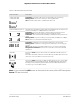User Manual
Table Of Contents
- Contents
- 1. Hardware Setup
- 2. Connect to the network and access the router
- 3. Specify Your Internet Settings
- Use the Internet Setup Wizard
- Manually set up the Internet connection
- Get Multi-Gig Internet with Internet port aggregation
- Specify IPv6 Internet connections
- Requirements for entering IPv6 addresses
- Use auto detect for an IPv6 Internet connection
- Set up an IPv6 6to4 tunnel Internet connection
- Set up an IPv6 pass-through Internet connection
- Set up an IPv6 fixed Internet connection
- Set up an IPv6 DHCP Internet connection
- Set up an IPv6 PPPoE Internet connection
- Use auto config for an IPv6 Internet connection
- Set up an IPv6 6rd Internet connection
- Manage the MTU size
- 4. Control Access to the Internet
- Manage NETGEAR Armor
- Enable access control to allow or block access to the Internet
- Use keywords to block Internet sites
- Delete keywords from the blocked list
- Block services from the Internet
- Prevent blocking on a trusted computer
- Manage network access control lists
- Schedule when to block Internet sites and services
- Set up security event email notifications
- 5. Manage Network Settings
- View or change the WAN settings
- Set up a default DMZ server
- Change the Router’s Device Name
- Change the LAN TCP/IP settings
- Specify the IP addresses that the router assigns
- Disable the DHCP server feature in the router
- Manage reserved LAN IP addresses
- Use the WPS Wizard for WiFi connections
- Specify basic WiFi settings
- Change the WiFi mode
- Change the WiFi password or the WiFi security
- Set up a guest WiFi network
- Control the WiFi radios
- Set up a WiFi schedule
- Set up the router as a WiFi access point
- Set up a bridge for a port group or VLAN tag group
- Manage custom static routes
- Enable or disable airtime fairness
- Enable or disable MU-MIMO
- Enable or disable PMF
- Set up the router in bridge mode
- Manage Ethernet port aggregation to a LAN device
- 6. Optimize Performance
- 7. Manage Your Router
- Update the router firmware
- Change the admin password
- Enable admin password recovery
- Recover the admin password
- View information about the router and the Internet and WiFi settings
- Display the statistics of the Internet port
- Check the Internet connection status
- View and manage logs of router activity
- View devices currently on the network
- Monitor Internet traffic
- Manage the router configuration file
- Connect to your router with Anywhere Access
- Disable LED blinking or turn off LEDs
- Set your time zone
- Set the NTP Server
- Specify ReadyDLNA Media Server Settings
- Return the router to its factory default settings
- 8. Share USB Storage Devices Attached to the Router
- USB device requirements
- Connect a USB storage device to the router
- Access a storage device connected to the router from a Windows-based computer
- Map a USB device to a Windows network drive
- Access a storage device that is connected to the router from a Mac
- Enable FTP access within your network
- View network folders on a storage device
- Add a network folder on a USB storage device
- Edit a network folder on a USB storage device
- Safely remove a USB storage device
- 9. Use Dynamic DNS to Access USB Storage Devices Through the Internet
- 10. Use VPN to Access Your Network
- 11. Use a VPN client to connect to a VPN server
- 12. Manage port forwarding and port triggering
- 13. Troubleshooting
- 14. Supplemental Information
Table 1. LED descriptions (Continued)
DescriptionLED and Button
Solid white. The 5 GHz 1 WiFi radio or 5 GHz 2 WiFi radio is operating.
Blinking white. The router is sending or receiving WiFi traffic.
Off. The 5 GHz 1 WiFi radio or 5 GHz 2 WiFi radio is off.
5 GHz 1 WiFi LED
5 GHz 2 WiFi LED
The LED color indicates the speed: white for Gigabit Ethernet connections and
amber for 100 Mbps or 10 Mbps Ethernet connections.
Solid white. The router detected a 1 Gbps link with a powered-on device.
Blinking white. The port is sending or receiving traffic at 1 Gbps.
Solid amber. The router detected a 100 Mbps or 10 Mbps link with a powered-on
device.
Blinking amber. The port is sending or receiving traffic at 100 Mbps or 10 Mbps.
Off. No device is connected to this Ethernet port.
Ethernet LEDs for ports 1–4
Solid white. A USB device is connected to USB 3.0 port 1 and is ready.
Blinking white. A USB device is plugged in to USB 3.0 port 1 and is trying to
connect.
Off. No USB device is connected to USB 3.0 port 1, or someone clicked the
Safely Remove Hardware button and it is now safe to remove the attached
USB device.
USB 3.0 port LED
Pressing the WiFi button for two seconds turns WiFi LED and WiFi radios on
and off.
If this LED is lit, the WiFi radios are on. If this LED is off, the WiFi radios are turned
off and you cannot use WiFi to connect to the router.
WiFi LED
Pressing the WPS button lets your WPS-enabled device join your router's WiFi
network without typing the WiFi password. The WPS LED blinks white during
the WPS process and then lights solid white when the WPS-enabled device
connects to your router's WiFi network.
WPS LED
Note: If you pressed the LED button on the back of the router, all the LEDs except the
Power LED are turned off.
User Manual12Hardware Setup
Nighthawk AX8 8-Stream Tri-Band WiFi 6 Router