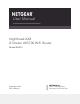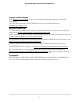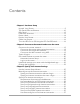User Manual
Table Of Contents
- Contents
- 1. Hardware Setup
- 2. Connect to the network and access the router
- 3. Specify Your Internet Settings
- Use the Internet Setup Wizard
- Manually set up the Internet connection
- Specify IPv6 Internet connections
- Requirements for entering IPv6 addresses
- Use auto detect for an IPv6 Internet connection
- Set up an IPv6 6to4 tunnel Internet connection
- Set up an IPv6 pass-through Internet connection
- Set up an IPv6 fixed Internet connection
- Set up an IPv6 DHCP Internet connection
- Set up an IPv6 PPPoE Internet connection
- Use auto config for an IPv6 Internet connection
- Set up an IPv6 6rd Internet connection
- Manage the MTU size
- 4. Control Access to the Internet
- 5. Manage Network Settings
- View or change the WAN settings
- Set up a default DMZ server
- Change the Router’s Device Name
- Change the LAN TCP/IP settings
- Specify the IP addresses that the router assigns
- Disable the DHCP server feature in the router
- Manage reserved LAN IP addresses
- Use the WPS Wizard for WiFi connections
- Specify basic WiFi settings
- Change the WiFi Mode
- Change the Transmission Power Control
- Change the WiFi password or the WiFi security
- Set up a guest WiFi network
- Control the WiFi radios
- Set up a WiFi schedule
- Set up the router as a WiFi access point
- Set up a bridge for a port group or VLAN tag group
- Manage custom static routes
- Enable or disable implicit beamforming
- Enable or disable airtime fairness
- Set Up the Router in Bridge Mode
- Ethernet Port Aggregation
- Get Multi-Gig Internet With Internet Port Aggregation
- 6. Optimize Performance
- 7. Manage Your Router
- Update the router firmware
- Change the admin password
- Enable admin password recovery
- Recover the admin password
- View information about the router and the Internet and WiFi settings
- Display the statistics of the Internet port
- Check the Internet connection status
- View and manage logs of router activity
- View devices currently on the network
- Monitor Internet traffic
- Manage the router configuration file
- Connect to your router with Anywhere Access
- Disable LED blinking or turn off LEDs
- Set your time zone
- Set the NTP Server
- Specify ReadyDLNA media server settings
- Return the router to its factory default settings
- 8. Share USB Storage Devices Attached to the Router
- USB device requirements
- Connect a USB storage device to the router
- Access a storage device connected to the router from a Windows-based computer
- Map a USB device to a Windows network drive
- Access a storage device that is connected to the router from a Mac
- Enable FTP access within your network
- View network folders on a storage device
- Add a network folder on a USB storage device
- Edit a network folder on a USB storage device
- Safely remove a USB storage device
- 9. Use Dynamic DNS to Access USB Storage Devices Through the Internet
- 10. Use VPN to Access Your Network
- 11. Manage port forwarding and port triggering
- 12. Troubleshooting
- 13. Supplemental Information
Erase the settings.........................................................................112
Chapter 8 Share USB Storage Devices Attached to the Router
USB device requirements................................................................115
Connect a USB storage device to the router................................115
Access a storage device connected to the router from a
Windows-based computer..............................................................116
Map a USB device to a Windows network drive...........................116
Access a storage device that is connected to the router from a
Mac.....................................................................................................117
Enable FTP access within your network.........................................118
View network folders on a storage device....................................118
Add a network folder on a USB storage device...........................119
Edit a network folder on a USB storage device............................120
Safely remove a USB storage device.............................................121
Chapter 9 Use Dynamic DNS to Access USB Storage Devices
Through the Internet
Set up and manage Dynamic DNS.................................................124
Set up FTP access through the Internet.........................................124
Your personal FTP server................................................................125
Set up your personal FTP server................................................125
Set up a new Dynamic DNS account.........................................126
Specify a DNS account that you already created.....................126
Change the Dynamic DNS settings...........................................127
Access USB storage devices through the Internet.......................128
Remotely access a USB device using ReadyCLOUD...................129
Create a ReadyCLOUD account................................................129
Register your router with ReadyCLOUD...................................129
Chapter 10 Use VPN to Access Your Network
Set up a VPN connection.................................................................132
Specify VPN service in the router...................................................132
Install OpenVPN software...............................................................133
Install OpenVPN Software on Your Windows Computer.......133
Install OpenVPN software on your Mac computer..................136
Install OpenVPN software on an iOS device............................137
Install OpenVPN software on an Android device....................137
Use a VPN tunnel on your Windows computer............................138
Use VPN to access the router’s USB device and media..............140
Use VPN to access your Internet service at home........................140
Set up VPN client Internet access in the router........................141
Block VPN client Internet access in the router.........................141
Use a VPN tunnel to access your Internet service at home....142
6
Nighthawk AX8 8-Stream AX5700 WiFi Router