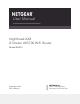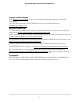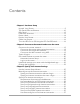User Manual
Table Of Contents
- Contents
- 1. Hardware Setup
- 2. Connect to the network and access the router
- 3. Specify Your Internet Settings
- Use the Internet Setup Wizard
- Manually set up the Internet connection
- Specify IPv6 Internet connections
- Requirements for entering IPv6 addresses
- Use auto detect for an IPv6 Internet connection
- Set up an IPv6 6to4 tunnel Internet connection
- Set up an IPv6 pass-through Internet connection
- Set up an IPv6 fixed Internet connection
- Set up an IPv6 DHCP Internet connection
- Set up an IPv6 PPPoE Internet connection
- Use auto config for an IPv6 Internet connection
- Set up an IPv6 6rd Internet connection
- Manage the MTU size
- 4. Control Access to the Internet
- 5. Manage Network Settings
- View or change the WAN settings
- Set up a default DMZ server
- Change the Router’s Device Name
- Change the LAN TCP/IP settings
- Specify the IP addresses that the router assigns
- Disable the DHCP server feature in the router
- Manage reserved LAN IP addresses
- Use the WPS Wizard for WiFi connections
- Specify basic WiFi settings
- Change the WiFi Mode
- Change the Transmission Power Control
- Change the WiFi password or the WiFi security
- Set up a guest WiFi network
- Control the WiFi radios
- Set up a WiFi schedule
- Set up the router as a WiFi access point
- Set up a bridge for a port group or VLAN tag group
- Manage custom static routes
- Enable or disable implicit beamforming
- Enable or disable airtime fairness
- Set Up the Router in Bridge Mode
- Ethernet Port Aggregation
- Get Multi-Gig Internet With Internet Port Aggregation
- 6. Optimize Performance
- 7. Manage Your Router
- Update the router firmware
- Change the admin password
- Enable admin password recovery
- Recover the admin password
- View information about the router and the Internet and WiFi settings
- Display the statistics of the Internet port
- Check the Internet connection status
- View and manage logs of router activity
- View devices currently on the network
- Monitor Internet traffic
- Manage the router configuration file
- Connect to your router with Anywhere Access
- Disable LED blinking or turn off LEDs
- Set your time zone
- Set the NTP Server
- Specify ReadyDLNA media server settings
- Return the router to its factory default settings
- 8. Share USB Storage Devices Attached to the Router
- USB device requirements
- Connect a USB storage device to the router
- Access a storage device connected to the router from a Windows-based computer
- Map a USB device to a Windows network drive
- Access a storage device that is connected to the router from a Mac
- Enable FTP access within your network
- View network folders on a storage device
- Add a network folder on a USB storage device
- Edit a network folder on a USB storage device
- Safely remove a USB storage device
- 9. Use Dynamic DNS to Access USB Storage Devices Through the Internet
- 10. Use VPN to Access Your Network
- 11. Manage port forwarding and port triggering
- 12. Troubleshooting
- 13. Supplemental Information
Set up an IPv6 6rd Internet connection.......................................38
Manage the MTU size.........................................................................40
MTU concepts.................................................................................40
Change the MTU size....................................................................41
Chapter 4 Control Access to the Internet
Enable access control to allow or block access to the Internet....44
Use keywords to block Internet sites...............................................45
Block services from the Internet.......................................................47
Delete keywords from the blocked list............................................48
Prevent blocking on a trusted computer.........................................49
Manage network access control lists...............................................49
Schedule when to block Internet sites and services......................50
Set up security event email notifications.........................................51
Chapter 5 Manage Network Settings
View or change the WAN settings....................................................54
Set up a default DMZ server..............................................................55
Change the Router’s Device Name..................................................56
Change the LAN TCP/IP settings......................................................56
Specify the IP addresses that the router assigns............................58
Disable the DHCP server feature in the router...............................59
Manage reserved LAN IP addresses................................................60
Reserve an IP address....................................................................60
Edit a reserved IP address............................................................61
Delete a reserved IP address entry..............................................61
Use the WPS Wizard for WiFi connections......................................62
Specify basic WiFi settings................................................................63
Change the WiFi Mode......................................................................64
Change the Transmission Power Control........................................66
Change the WiFi password or the WiFi security.............................66
Set up a guest WiFi network.............................................................68
Control the WiFi radios......................................................................70
Use the WiFi On/Off button..........................................................70
Enable or disable the WiFi radios................................................70
Set up a WiFi schedule.......................................................................71
Set up the router as a WiFi access point..........................................72
Set up a bridge for a port group or VLAN tag group....................73
Set up a bridge for a port group..................................................73
Set up a bridge for a VLAN tag group........................................74
Set up an IPTV port........................................................................76
Manage custom static routes............................................................77
Set up a static route.......................................................................77
Edit a static route...........................................................................78
4
Nighthawk AX8 8-Stream AX5700 WiFi Router