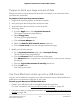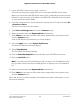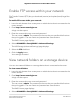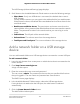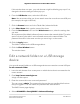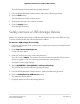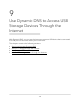User Manual
Table Of Contents
- Contents
- 1. Hardware Setup
- 2. Connect to the network and access the router
- 3. Specify Your Internet Settings
- Use the Internet Setup Wizard
- Manually set up the Internet connection
- Get Multi-Gig Internet with Internet port aggregation
- Specify IPv6 Internet connections
- Requirements for entering IPv6 addresses
- Use auto detect for an IPv6 Internet connection
- Set up an IPv6 6to4 tunnel Internet connection
- Set up an IPv6 pass-through Internet connection
- Set up an IPv6 fixed Internet connection
- Set up an IPv6 DHCP Internet connection
- Set up an IPv6 PPPoE Internet connection
- Use auto config for an IPv6 Internet connection
- Set up an IPv6 6rd Internet connection
- Manage the MTU size
- 4. Control Access to the Internet
- Manage NETGEAR Armor
- Enable access control to allow or block access to the Internet
- Use keywords to block Internet sites
- Delete keywords from the blocked list
- Block services from the Internet
- Prevent blocking on a trusted computer
- Manage network access control lists
- Schedule when to block Internet sites and services
- Set up security event email notifications
- 5. Manage Network Settings
- View or change the WAN settings
- Set up a default DMZ server
- Change the Router’s Device Name
- Change the LAN TCP/IP settings
- Specify the IP addresses that the router assigns
- Disable the DHCP server feature in the router
- Manage reserved LAN IP addresses
- Use the WPS Wizard for WiFi connections
- Specify basic WiFi settings
- Change the WiFi mode
- Change the WiFi password or the WiFi security
- Set up a guest WiFi network
- Control the WiFi radios
- Set up a WiFi schedule
- Specify WPS settings
- Set up the router as a WiFi access point
- Set up a bridge for a port group or VLAN tag group
- Manage custom static routes
- Enable or disable airtime fairness
- Enable or disable MU-MIMO
- Enable or disable PMF
- Set up the router in bridge mode
- Manage Ethernet port aggregation to a LAN device
- 6. Optimize Performance
- 7. Manage Your Router
- Update the router firmware
- Change the admin password
- Enable admin password recovery
- Recover the admin password
- View information about the router and the Internet and WiFi settings
- Display the statistics of the Internet port
- Check the Internet connection status
- View and manage logs of router activity
- View devices currently on the network
- Monitor Internet traffic
- Manage the router configuration file
- Manage remote access
- Connect to your router with Anywhere Access
- Disable LED blinking or turn off LEDs
- Set your time zone
- Set the NTP Server
- Specify ReadyDLNA Media Server Settings
- Return the router to its factory default settings
- 8. Share USB Storage Devices Attached to the Router
- USB device requirements
- Connect a USB storage device to the router
- Access a storage device connected to the router from a Windows-based computer
- Map a USB device to a Windows network drive
- Access a storage device that is connected to the router from a Mac
- Back up Windows-based computers with ReadySHARE Vault
- Back up Mac computers with Time Machine
- Enable FTP access within your network
- View network folders on a storage device
- Add a network folder on a USB storage device
- Edit a network folder on a USB storage device
- Safely remove a USB storage device
- 9. Use Dynamic DNS to Access USB Storage Devices Through the Internet
- 10. Use VPN to Access Your Network
- 11. Use a VPN client to connect to a VPN server
- 12. Manage port forwarding and port triggering
- 13. Troubleshooting
- 14. Supplemental Information
6. Click the Connect button.
A window automatically opens and displays the files and folders on the USB storage
device.
Back up Windows-based computers with
ReadySHARE Vault
Your router comes with free backup software for all the Windows-based computers in
your home. Connect a USB hard disk drive (HDD) to the router for centralized, continuous,
and automatic backup.
The following operating systems support ReadySHARE Vault:
•
Windows 10
•
Windows 8.1
•
Windows 8
•
Windows 7
To back up your Windows-based computer:
1. Connect a USB HDD storage device to a USB port on the router.
2.
If your USB storage device uses a power supply, connect it.
You must use the power supply when you connect the USB storage device to the
router.
When you connect the USB storage device to the router’s USB port, it might take up
to two minutes before it is ready for sharing. By default, the USB storage device is
available to all computers on your local area network (LAN).
3.
Download ReadySHARE Vault from netgear.com/readyshare and install it on each
Windows-based computer.
4. Launch ReadySHARE Vault.
5. Use the dashboard or the Backup tab to set up and run your backup.
Back up Mac computers with Time Machine
You can use Time Machine to back up your Mac computers onto a USB hard drive that
is connected to a USP port on the router. You can access the connected storage device
from your Mac with a wired or WiFi connection to your router.
User Manual122Share USB Storage Devices
Attached to the Router
Nighthawk AX8 8-Stream Tri-Band WiFi 6 Router