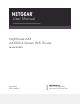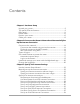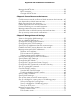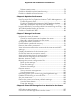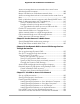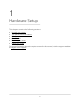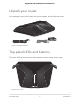User Manual
Table Of Contents
- Contents
- 1. Hardware Setup
- 2. Connect to the Router’s Network and Automatically Set Up the Internet Connection
- 3. Specify Your Internet Settings
- Use the Internet Setup Wizard
- Manually set up the Internet connection
- Specify IPv6 Internet connections
- Requirements for entering IPv6 addresses
- Use Auto Detect for an IPv6 Internet Connection
- Set up an IPv6 6to4 tunnel Internet connection
- Set up an IPv6 pass-through Internet connection
- Set up an IPv6 fixed Internet connection
- Set up an IPv6 DHCP Internet connection
- Set Up an IPv6 PPPoE Internet Connection
- Use Auto Config for an IPv6 Internet Connection
- Set Up an IPv6 6rd Internet Connection
- Manage the MTU size
- 4. Control Access to the Internet
- 5. Manage Network Settings
- View or change the WAN settings
- Set up a default DMZ server
- Change the Router’s Device Name
- Change the LAN TCP/IP settings
- Specify the IP addresses that the router assigns
- Disable the DHCP server feature in the router
- Manage reserved LAN IP addresses
- Use the WPS Wizard for WiFi connections
- Specify Basic WiFi Settings
- Change the WiFi Mode
- Change the Transmission Power Control
- Change the WiFi Password or the WiFi Security
- Set up a guest WiFi network
- Control the WiFi radios
- Set up a WiFi schedule
- Specify WPS settings
- Set up the router as a WiFi access point
- Set up a bridge for a port group or VLAN tag group
- Manage custom static routes
- Enable or disable implicit beamforming
- Enable or disable airtime fairness
- 6. Optimize Performance
- 7. Manage Your Router
- Update the router firmware
- Change the admin password
- Enable admin password recovery
- Recover the admin password
- View information about the router and the Internet and WiFi settings
- Display the statistics of the Internet port
- Check the Internet connection status
- View and manage logs of router activity
- View devices currently on the network
- Monitor Internet Traffic
- Manage the router configuration file
- Remote access
- Remotely access your router using the Nighthawk app
- Disable LED blinking or turn off LEDs
- Set your time zone
- Return the router to its factory default settings
- 8. Share USB Storage Devices Attached to the Router
- USB device requirements
- Connect a USB storage device to the router
- Access a storage device connected to the router from a Windows-based computer
- Map a USB device to a Windows network drive
- Access a storage device that is connected to the router from a Mac
- Back up Windows-based computers with ReadySHARE Vault
- Back up Mac computers with Time Machine
- Enable FTP access within your network
- View network folders on a storage device
- Add a network folder on a USB storage device
- Edit a network folder on a USB storage device
- Safely remove a USB storage device
- 9. Use the Router as a Media Server
- 10. Use Dynamic DNS to Access USB Storage Devices Through the Internet
- 11. Use VPN to Access Your Network
- 12. Manage Port Forwarding and Port Triggering
- 13. Troubleshooting
- 14. Supplemental Information
Access a storage device connected to the router from a
Windows-based computer..............................................................108
Map a USB device to a Windows network drive...........................108
Access a storage device that is connected to the router from a
Mac.....................................................................................................109
Back up Windows-based computers with ReadySHARE Vault....110
Back up Mac computers with Time Machine................................110
Set up a USB hard drive on a Mac.............................................111
Prepare to back up a large amount of data..............................112
Use Time Machine to back up onto a USB hard disk..............112
Enable FTP access within your network.........................................114
View network folders on a storage device....................................114
Add a network folder on a USB storage device...........................115
Edit a network folder on a USB storage device............................116
Safely remove a USB storage device.............................................117
Chapter 9 Use the Router as a Media Server
Specify ReadyDLNA media server settings...................................119
Set Up the Router to Work With TiVo............................................120
Chapter 10 Use Dynamic DNS to Access USB Storage Devices
Through the Internet
Set up and manage Dynamic DNS.................................................122
Set up FTP access through the Internet.........................................122
Your personal FTP server................................................................123
Set up your personal FTP server................................................123
Set up a new Dynamic DNS account.........................................124
Specify a DNS account that you already created.....................124
Change the Dynamic DNS settings...........................................125
Access USB storage devices through the Internet.......................126
Remotely access a USB device using ReadyCLOUD...................127
Create a ReadyCLOUD account................................................127
Register your router with ReadyCLOUD...................................127
Chapter 11 Use VPN to Access Your Network
Set up a VPN connection.................................................................130
Specify VPN Service in the Router..................................................130
Install OpenVPN Software...............................................................131
Install OpenVPN Software on Your Windows Computer.......131
Install OpenVPN Software on Your Mac Computer................134
Install OpenVPN Software on an iOS Device...........................135
Install OpenVPN Software on an Android Device...................135
Use a VPN Tunnel on Your Windows Computer..........................136
Use VPN to Access the Router’s USB Device and Media............138
6
Nighthawk AX4 AX3000 4-Stream WiFi Router