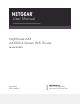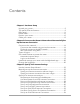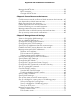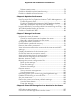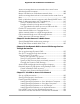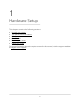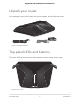User Manual
Table Of Contents
- Contents
- 1. Hardware Setup
- 2. Connect to the Router’s Network and Automatically Set Up the Internet Connection
- 3. Specify Your Internet Settings
- Use the Internet Setup Wizard
- Manually set up the Internet connection
- Specify IPv6 Internet connections
- Requirements for entering IPv6 addresses
- Use Auto Detect for an IPv6 Internet Connection
- Set up an IPv6 6to4 tunnel Internet connection
- Set up an IPv6 pass-through Internet connection
- Set up an IPv6 fixed Internet connection
- Set up an IPv6 DHCP Internet connection
- Set Up an IPv6 PPPoE Internet Connection
- Use Auto Config for an IPv6 Internet Connection
- Set Up an IPv6 6rd Internet Connection
- Manage the MTU size
- 4. Control Access to the Internet
- 5. Manage Network Settings
- View or change the WAN settings
- Set up a default DMZ server
- Change the Router’s Device Name
- Change the LAN TCP/IP settings
- Specify the IP addresses that the router assigns
- Disable the DHCP server feature in the router
- Manage reserved LAN IP addresses
- Use the WPS Wizard for WiFi connections
- Specify Basic WiFi Settings
- Change the WiFi Mode
- Change the Transmission Power Control
- Change the WiFi Password or the WiFi Security
- Set up a guest WiFi network
- Control the WiFi radios
- Set up a WiFi schedule
- Specify WPS settings
- Set up the router as a WiFi access point
- Set up a bridge for a port group or VLAN tag group
- Manage custom static routes
- Enable or disable implicit beamforming
- Enable or disable airtime fairness
- 6. Optimize Performance
- 7. Manage Your Router
- Update the router firmware
- Change the admin password
- Enable admin password recovery
- Recover the admin password
- View information about the router and the Internet and WiFi settings
- Display the statistics of the Internet port
- Check the Internet connection status
- View and manage logs of router activity
- View devices currently on the network
- Monitor Internet Traffic
- Manage the router configuration file
- Remote access
- Remotely access your router using the Nighthawk app
- Disable LED blinking or turn off LEDs
- Set your time zone
- Return the router to its factory default settings
- 8. Share USB Storage Devices Attached to the Router
- USB device requirements
- Connect a USB storage device to the router
- Access a storage device connected to the router from a Windows-based computer
- Map a USB device to a Windows network drive
- Access a storage device that is connected to the router from a Mac
- Back up Windows-based computers with ReadySHARE Vault
- Back up Mac computers with Time Machine
- Enable FTP access within your network
- View network folders on a storage device
- Add a network folder on a USB storage device
- Edit a network folder on a USB storage device
- Safely remove a USB storage device
- 9. Use the Router as a Media Server
- 10. Use Dynamic DNS to Access USB Storage Devices Through the Internet
- 11. Use VPN to Access Your Network
- 12. Manage Port Forwarding and Port Triggering
- 13. Troubleshooting
- 14. Supplemental Information
Delete a static route.......................................................................78
Enable or disable implicit beamforming.........................................78
Enable or disable airtime fairness....................................................79
Chapter 6 Optimize Performance
Use Dynamic QoS to Optimize Internet Traffic Management......82
Enable Dynamic QoS.....................................................................82
Enable or Disable the Automatic QoS Database Update.........83
Manually Update the Dynamic QoS Database...........................83
Improve Network Connections With Universal Plug and Play......84
Wi-Fi Multimedia Quality of Service.................................................85
Enable or Disable AX WiFi................................................................86
Chapter 7 Manage Your Router
Update the router firmware...............................................................89
Check for new firmware and update the router.........................89
Manually upload firmware to the router.....................................90
Change the admin password............................................................91
Enable admin password recovery....................................................91
Recover the admin password............................................................92
View information about the router and the Internet and WiFi
settings.................................................................................................93
Display the statistics of the Internet port.........................................94
Check the Internet connection status..............................................95
View and manage logs of router activity.........................................96
View devices currently on the network............................................97
Monitor Internet Traffic......................................................................97
Manage the router configuration file...............................................99
Back up the settings.......................................................................99
Erase the settings...........................................................................99
Restore the settings.....................................................................100
Remote access..................................................................................101
Set up remote management......................................................101
Use remote access.......................................................................102
Remotely access your router using the Nighthawk app..............102
Disable LED blinking or turn off LEDs............................................103
Set your time zone............................................................................103
Return the router to its factory default settings............................104
Use the Reset button...................................................................104
Erase the settings.........................................................................105
Chapter 8 Share USB Storage Devices Attached to the Router
USB device requirements................................................................107
Connect a USB storage device to the router................................107
5
Nighthawk AX4 AX3000 4-Stream WiFi Router