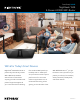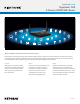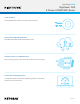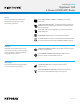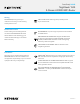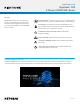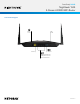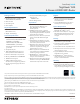Owner's Manual
Table Of Contents
- User Manual
- Contents
- 1. Hardware Setup
- 2. Connect to the Network and Access the Router
- 3. Specify Your Internet Settings
- Use the Internet Setup Wizard
- Manually set up the Internet connection
- Specify IPv6 Internet connections
- Requirements for entering IPv6 addresses
- Use auto detect for an IPv6 Internet connection
- Set up an IPv6 6to4 tunnel Internet connection
- Set up an IPv6 pass-through Internet connection
- Set up an IPv6 fixed Internet connection
- Set up an IPv6 DHCP Internet connection
- Set up an IPv6 PPPoE Internet connection
- Use auto config for an IPv6 Internet connection
- Set up an IPv6 6rd Internet connection
- Manage the MTU size
- 4. Control Access to the Internet
- 5. Manage Network Settings
- View or change the WAN settings
- Set up a default DMZ server
- Change the Router’s Device Name
- Change the LAN TCP/IP settings
- Specify the IP addresses that the router assigns
- Disable the DHCP server feature in the router
- Manage reserved LAN IP addresses
- Use the WPS Wizard for WiFi connections
- Specify Basic WiFi Settings
- Change the WiFi Mode
- Change the Transmission Power Control
- Change the WiFi password or the WiFi security
- Set up a guest WiFi network
- Control the WiFi radios
- Set up a WiFi schedule
- Specify WPS settings
- Set up the router as a WiFi access point
- Set up a bridge for a port group or VLAN tag group
- Manage custom static routes
- Enable or disable implicit beamforming
- Enable or disable airtime fairness
- 6. Optimize Performance
- 7. Manage Your Router
- Update the router firmware
- Change the admin password
- Enable admin password recovery
- Recover the admin password
- View information about the router and the Internet and WiFi settings
- Display the statistics of the Internet port
- Check the Internet connection status
- View and manage logs of router activity
- View devices currently on the network
- Monitor Internet traffic
- Manage the router configuration file
- Manage remote access
- Remotely access your router using the Nighthawk app
- Disable LED blinking or turn off LEDs
- Set your time zone
- Return the router to its factory default settings
- 8. Share USB Storage Devices Attached to the Router
- USB device requirements
- Connect a USB storage device to the router
- Access a storage device connected to the router from a Windows-based computer
- Map a USB device to a Windows network drive
- Access a storage device that is connected to the router from a Mac
- Back up Windows-based computers with ReadySHARE Vault
- Back up Mac computers with Time Machine
- Enable FTP access within your network
- View network folders on a storage device
- Add a network folder on a USB storage device
- Edit a network folder on a USB storage device
- Safely remove a USB storage device
- 9. Use the Router as a Media Server
- 10. Use Dynamic DNS to Access USB Storage Devices Through the Internet
- 11. Use VPN to Access Your Network
- 12. Manage Port Forwarding and Port Triggering
- 13. Troubleshooting
- 14. Supplemental Information
- Quick Start for Nighthawk App
- Quick Start Guide
- Update the Firmware
- Data Sheet
Data Sheet | RAX40
Nighthawk
®
AX4
4-Stream AX3000 WiFi Router
PAGE 8 of 10
NETGEAR Armor
™
NETGEAR Armor empowers you to eliminate vulnerabilities or simply know the status of your home network and devices, anytime,
anywhere. Get instant notications when malicious threats are detected, block unknown devices from joining your home network or
take action on vulnerabilities as they are discovered easily through the Nighthawk App.
netgear.com/armor
Advanced Cyber Threat Protection
netgear.com/armor
Advanced Cyber Threat Protection
Powerful Security on Your NETGEAR Router
ANTIVIRUS & RANSOMWARE PROTECTION—
Keeps you safe from phishing and online fraud
VULNERABILITY ASSESSMENT—Scans and
identies network security aws
BITDEFENDER TOTAL SECURITY 2020—Protects all
connected devices at home and on-the-go
STAY SAFE EVEN WHEN AWAY FROM HOME WIFI—
Stay in the know with Nighthawk App. Anywhere, anytime
BITDEFENDER VPN—Encrypts your internet connection to
keep your online activity private even while you’re on
unsecured public networks