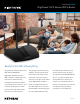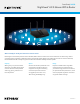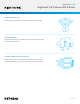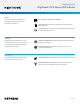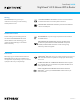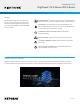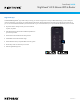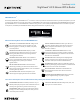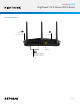Owner's Manual
Table Of Contents
- User Manual
- Contents
- 1. Hardware Setup
- 2. Connect to the network and access the router
- 3. Specify Your Internet Settings
- Use the Internet Setup Wizard
- Manually set up the Internet connection
- Specify IPv6 Internet connections
- Requirements for entering IPv6 addresses
- Use auto detect for an IPv6 Internet connection
- Set up an IPv6 6to4 tunnel Internet connection
- Set up an IPv6 pass-through Internet connection
- Set up an IPv6 fixed Internet connection
- Set up an IPv6 DHCP Internet connection
- Set up an IPv6 PPPoE Internet connection
- Use auto config for an IPv6 Internet connection
- Set up an IPv6 6rd Internet connection
- Manage the MTU size
- 4. Control Access to the Internet
- 5. Manage Network Settings
- View or change the WAN settings
- Set up a default DMZ server
- Change the Router’s Device Name
- Change the LAN TCP/IP settings
- Specify the IP addresses that the router assigns
- Disable the DHCP server feature in the router
- Manage reserved LAN IP addresses
- Use the WPS Wizard for WiFi connections
- Specify basic WiFi settings
- Change the WiFi mode
- Change the WiFi password or the WiFi security
- Set up a guest WiFi network
- Enable or disable the WiFi radios
- Set up a WiFi schedule
- Specify WPS settings
- Set up the router as a WiFi access point
- Set up a bridge for a port group or VLAN tag group
- Manage custom static routes
- Enable or disable implicit beamforming
- Enable or disable MU-MIMO
- Enable or disable AX WiFi
- Enable bridge mode
- 6. Optimize Performance
- 7. Manage Your Router
- Update the router firmware
- Change the admin password
- Enable admin password recovery
- Recover the admin password
- View information about the router and the Internet and WiFi settings
- Display the statistics of the Internet port
- Check the Internet connection status
- View and manage logs of router activity
- View devices currently on the network
- Monitor Internet traffic
- Manage the router configuration file
- Connect to your router with Anywhere Access
- Turn off the router LEDs
- Set your time zone
- Specify ReadyDLNA media server settings
- Return the router to its factory default settings
- 8. Share USB Storage Devices Attached to the Router
- USB device requirements
- Connect a USB storage device to the router
- Access a storage device connected to the router from a Windows-based computer
- Map a USB device to a Windows network drive
- Access a storage device that is connected to the router from a Mac
- Enable FTP access within your network
- View network folders on a storage device
- Add a network folder on a USB storage device
- Edit a network folder on a USB storage device
- Safely remove a USB storage device
- 9. Use Dynamic DNS to Access USB Storage Devices Through the Internet
- 10. Use VPN to Access Your Network
- 11. Manage port forwarding and port triggering
- 12. Troubleshooting
- 13. Supplemental Information
- Quick Start
- Data Sheet
Data Sheet | RAX30
Nighthawk
®
AX 5-Stream WiFi 6 Router
PAGE 8 of 10
Advanced Security Built into Your NETGEAR Router
Your Armor subscription also includes features that protect your devices outside your home:
PROTECTS ALL CONNECTED DEVICES—Safeguard all
your smart home devices, game consoles, TVs, and
streaming players, as well as your tablets, computers,
and smartphones.
SENSITIVE DATA PROTECTION—Keeps your data
private by blocking attempts to send your login and
banking info, SSNs, and more from being sent over
unencrypted connections.
ANOMALY DETECTION—Blocks unusual behavior
on your connected devices detected by our machine
learning algorithm to protect your network
against attacks.
BRUTE FORCE PROTECTION—Protects the entire
network by preventing connected smart devices from
being compromised by botnet attacks, such as credential
and encryption key attacks.
DDoS PROTECTION—Prevents and protects your
network against crippling denial-of-service attacks.
BITDEFENDER SECURITY—Install this protection on your
desktop and laptop computers and mobile devices for an
extra layer of cybersecurity at home and on-the-go.
BITDEFENDER
®
VPN—Encrypts your Internet connection
to keep your online activity private, even while you’re on
unsecured public networks.
EXPLOIT PREVENTION/IDS—Protects your data and
devices by blocking attacks—like malicious intrusions—
that try to exploit vulnerabilities in your connected
devices or software.
AUTOMATIC THREAT BLOCKING—Blocks viruses,
ransomware, phishing, spoong, and other advanced
cyberattacks threatening your network and connected
devices with vulnerabilities.
WEB PROTECTION—Instantly blocks webpages that
possibly contain harmful malware, phishing, or other
malicious content. (For Android and iOS devices)
VULNERABILITY SCAN—Closes any backdoor entries or
hackers by identifying weak passwords or credentials and
rmware or services with vulnerabilities.
REAL-TIME ALERTS—Notications of detected and
blocked threats and when new devices connect to
your network.
MANAGE NETGEAR ARMOR EASILY—Stay in the know
with your Nighthawk App—anywhere, anytime.
ANTI-THEFT PROTECTION—Remotely locate, lock, and
wipe your lost or stolen devices.
NETGEAR Armor
™
Powered by Bitdefender
®
, NETGEAR Armor
™
is one of the most comprehensive and advanced security solutions that protects you and
your family from hackers and viruses. It’s built into your NETGEAR router and is easily managed through the NETGEAR iOS or Android
app. NETGEAR Armor
™
includes Bitdefender’s award-winning anti-virus, anti-malware, total protection suite for unlimited computers,
smartphones, and tablets plus Bitdefender VPN to safeguard these devices—anywhere you go.
netgear.com/armor
Advanced Cyber Threat Protection
netgear.com/armor
Advanced Cyber Threat Protection