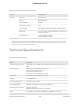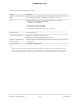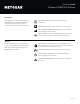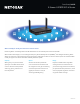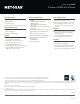Owner's Manual
Table Of Contents
- User Manual
- Contents
- 1. Hardware Setup
- 2. Connect to Network and Access the Router
- 3. Specify Your Internet Settings
- Use the Internet Setup Wizard
- Manually set up the Internet connection
- Specify IPv6 Internet connections
- Requirements for entering IPv6 addresses
- Use auto detect for an IPv6 Internet connection
- Set up an IPv6 6to4 tunnel Internet connection
- Set up an IPv6 pass-through Internet connection
- Set up an IPv6 fixed Internet connection
- Set up an IPv6 DHCP Internet connection
- Set up an IPv6 PPPoE Internet connection
- Use auto config for an IPv6 Internet connection
- Set up an IPv6 6rd Internet connection
- Manage the MTU size
- 4. Control Access to the Internet
- 5. Manage Network Settings
- View or change the WAN settings
- Set up a default DMZ server
- Change the Router’s Device Name
- Change the LAN TCP/IP settings
- Specify the IP addresses that the router assigns
- Disable the DHCP server feature in the router
- Manage reserved LAN IP addresses
- Use the WPS Wizard for WiFi connections
- Specify Basic WiFi Settings
- Change the WiFi Mode
- Change the Transmission Power Control
- Change the WiFi password or the WiFi security
- Set up a guest WiFi network
- Enable or disable the WiFi radios
- Set up a WiFi schedule
- Specify WPS settings
- Set up the router as a WiFi access point
- Set up a bridge for a port group or VLAN tag group
- Manage custom static routes
- Enable or disable implicit beamforming
- Enable or disable airtime fairness
- 6. Optimize Performance
- 7. Manage Your Router
- Update the router firmware
- Change the admin password
- Enable admin password recovery
- Recover the admin password
- View information about the router and the Internet and WiFi settings
- Display the statistics of the Internet port
- Check the Internet connection status
- View and manage logs of router activity
- View devices currently on the network
- Monitor Internet traffic
- Manage the router configuration file
- Remote access
- Remotely access your router using the Nighthawk app
- Turn off the router LEDs
- Set your time zone
- Return the router to its factory default settings
- 8. Share USB Storage Devices Attached to the Router
- USB device requirements
- Connect a USB storage device to the router
- Access a storage device connected to the router from a Windows-based computer
- Map a USB device to a Windows network drive
- Access a storage device that is connected to the router from a Mac
- Enable FTP access within your network
- View network folders on a storage device
- Add a network folder on a USB storage device
- Edit a network folder on a USB storage device
- Safely remove a USB storage device
- 9. Use Dynamic DNS to Access USB Storage Devices Through the Internet
- 10. Use VPN to Access Your Network
- 11. Manage Port Forwarding and Port Triggering
- 12. Troubleshooting
- 13. Supplemental Information
- Quick Start Guide
- Product Info
PAGE 6 of 6
4-Stream AX1800 WiFi 6 Router
Data Sheet | RAX20
This router may not support all the mandatory features as ratied in Draft 3.0 of IEEE 802.11AX specication.
This product comes with a limited warranty that is valid only if purchased from a NETGEAR authorized reseller.
*
90-day complimentary technical support following purchase from a NETGEAR authorized reseller.
†
Maximum wireless signal rate derived from IEEE 802.11 specications. Actual data throughput and wireless coverage will vary and may be lowered by network and environmental
conditions, including network trafc volume and building construction. NETGEAR makes no representations or warranties about this product's compatibility with future
standards.
‡
As compared to an AC1200 2x2 router.
§
Requires compatible AX clients with DL-OFDMA and UL-OFDMA support.
For indoor use only.
NETGEAR, the NETGEAR Logo, and Nighthawk are trademarks of NETGEAR, Inc. Mac, Mac OS , the Mac logo, and iPhone are trademarks of Apple Inc. Any other trademarks
mentioned herein are for reference purposes only. ©2019 NETGEAR, Inc.
RAX20-1
Package Contents
• 4-Stream AX1800 WiFi 6 Router (RAX20)
• Ethernet cable
• Quick start guide
• Power adapter, localized to country of sale
Physical Specifications
• Dimensions: 9.96 x 6.06 x 1.69 in
(253 x 154 x 43 mm)
• Weight: 1.23lbs (558.4g)
Security
• Automatic firmware update delivers latest
security patches to the router
• VPN Support—Secure access to your
home network away from home
• Standards-based WiFi Security
(802.11i,128-bit AES encryption with PSK)
• Supports WPA3, the latest and cutting-
edge Wi-Fi security protocol
Technical Specifications
• Wi-Fi 6 (802.11ax) Dual Band WiFi
(AX1800)
- 2.4GHz: 600Mbps, 40/20 MHz
1024/256-QAM
- 5GHz: 1200Mbps, 80/40/20 MHz
1024-QAM
- Backwards compatible with 802.11a/b/
g/n/ac WiFi
• 1024-QAM—25% data efficiency and
faster speeds than a 256-QAM router
• Powerful quad-core processor
• Memory: 256MB flash and 512M RAM
• Five (5) 10/100/1000 Mbps Gigabit
Ethernet ports
- 1 WAN & 4 LAN
• One (1) USB 3.0 port
System Requirements
• Microsoft
®
Windows 7, 8, 10, Vista
®
, XP
®
,
2000, Mac OS
®
, UNIX
®
, or Linux
®
• Microsoft
®
Internet Explorer
®
11 or higher,
Microsoft Edge, Google Chrome
®
55 or
higher, Firefox
®
45 or higher, Safari
®
10
or higher
Support
• 90-day complimentary technical support
following purchase from a NETGEAR
authorized reseller.
• Join the NETGEAR Community Forum.
Visit http://community.netgear.com
Warranty
• www.netgear.com/warranty
• www.netgear.com.au/warranty
• Extend your warranty & technical support
within 90 days of product purchase [US
only]. Visit: prosupport.netgear.com/home