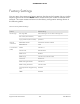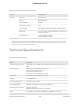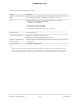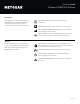Owner's Manual
Table Of Contents
- User Manual
- Contents
- 1. Hardware Setup
- 2. Connect to Network and Access the Router
- 3. Specify Your Internet Settings
- Use the Internet Setup Wizard
- Manually set up the Internet connection
- Specify IPv6 Internet connections
- Requirements for entering IPv6 addresses
- Use auto detect for an IPv6 Internet connection
- Set up an IPv6 6to4 tunnel Internet connection
- Set up an IPv6 pass-through Internet connection
- Set up an IPv6 fixed Internet connection
- Set up an IPv6 DHCP Internet connection
- Set up an IPv6 PPPoE Internet connection
- Use auto config for an IPv6 Internet connection
- Set up an IPv6 6rd Internet connection
- Manage the MTU size
- 4. Control Access to the Internet
- 5. Manage Network Settings
- View or change the WAN settings
- Set up a default DMZ server
- Change the Router’s Device Name
- Change the LAN TCP/IP settings
- Specify the IP addresses that the router assigns
- Disable the DHCP server feature in the router
- Manage reserved LAN IP addresses
- Use the WPS Wizard for WiFi connections
- Specify Basic WiFi Settings
- Change the WiFi Mode
- Change the Transmission Power Control
- Change the WiFi password or the WiFi security
- Set up a guest WiFi network
- Enable or disable the WiFi radios
- Set up a WiFi schedule
- Specify WPS settings
- Set up the router as a WiFi access point
- Set up a bridge for a port group or VLAN tag group
- Manage custom static routes
- Enable or disable implicit beamforming
- Enable or disable airtime fairness
- 6. Optimize Performance
- 7. Manage Your Router
- Update the router firmware
- Change the admin password
- Enable admin password recovery
- Recover the admin password
- View information about the router and the Internet and WiFi settings
- Display the statistics of the Internet port
- Check the Internet connection status
- View and manage logs of router activity
- View devices currently on the network
- Monitor Internet traffic
- Manage the router configuration file
- Remote access
- Remotely access your router using the Nighthawk app
- Turn off the router LEDs
- Set your time zone
- Return the router to its factory default settings
- 8. Share USB Storage Devices Attached to the Router
- USB device requirements
- Connect a USB storage device to the router
- Access a storage device connected to the router from a Windows-based computer
- Map a USB device to a Windows network drive
- Access a storage device that is connected to the router from a Mac
- Enable FTP access within your network
- View network folders on a storage device
- Add a network folder on a USB storage device
- Edit a network folder on a USB storage device
- Safely remove a USB storage device
- 9. Use Dynamic DNS to Access USB Storage Devices Through the Internet
- 10. Use VPN to Access Your Network
- 11. Manage Port Forwarding and Port Triggering
- 12. Troubleshooting
- 13. Supplemental Information
- Quick Start Guide
- Product Info
PAGE 1 of 6
4-Stream AX1800 WiFi 6 Router
Data Sheet | RAX20
Performance & Use
Overview
• AX1800—1.5x better performance than an AC router, up to 1.8Gbps
†
for fast wireless speeds
‡
• More WiFi for more devices—OFDMA
§
allows efcient data transmission
at the same time
• WiFi 6 supports all current WiFi devices—Backward compatible with
earlier WiFi generation devices
• Nighthawk
®
App—Easily set up and monitor your home network,
including remote access
• Powerful processor—Quad-core processor ensures smooth
4K UHD streaming
• 4 Gigabit Ethernet LAN ports—Connect more wired devices for
faster le transfer and uninterrupted connections
• Voice controlled by Amazon Alexa
®
& the Google Assistant
™
—Control
your NETGEAR WiFi network with simple voice commands
The NETGEAR
®
4-Stream AX1800 WiFi
6 Router, built with the latest generation
WiFi 6 technology, provides greater
capacity to handle more devices on your
network and speeds up to 1.8Gbps,
ensuring that you can enjoy blazing fast
Internet connections on all your devices.
This next-gen router is recommended for
small to medium homes, up to 1,500 sq.
ft., with 20 or more connected devices.
Powerful quad-core processor ensures
superior performance for concurrent
real-time applications such as multimedia
streaming, online gaming and audio/
video chats. Upgrade to the latest WiFi 6
technology and have the peace-of-mind
that your WiFi is set for years to come.
This router is also wall-mount capable,
giving you more options on where to
place your router.