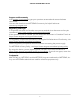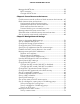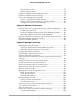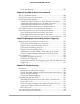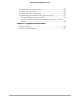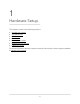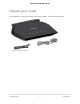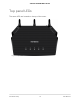Owner's Manual
Table Of Contents
- User Manual
- Contents
- 1. Hardware Setup
- 2. Connect to the network and access the router
- 3. Specify Your Internet Settings
- Use the Internet Setup Wizard
- Manually set up the Internet connection
- Specify IPv6 Internet connections
- Requirements for entering IPv6 addresses
- Use auto detect for an IPv6 Internet connection
- Set up an IPv6 6to4 tunnel Internet connection
- Set up an IPv6 pass-through Internet connection
- Set up an IPv6 fixed Internet connection
- Set up an IPv6 DHCP Internet connection
- Set up an IPv6 PPPoE Internet connection
- Use auto config for an IPv6 Internet connection
- Set up an IPv6 6rd Internet connection
- Manage the MTU size
- 4. Control Access to the Internet
- 5. Manage Network Settings
- View or change the WAN settings
- Set up a default DMZ server
- Change the Router’s Device Name
- Change the LAN TCP/IP settings
- Specify the IP addresses that the router assigns
- Disable the DHCP server feature in the router
- Manage reserved LAN IP addresses
- Use the WPS Wizard for WiFi connections
- Specify basic WiFi settings
- Change the WiFi mode
- Change the Transmission Power Control
- Change the WiFi password or the WiFi security
- Set up a guest WiFi network
- Enable or disable the WiFi radios
- Set up a WiFi schedule
- Specify WPS settings
- Set up the router as a WiFi access point
- Set up a bridge for a port group or VLAN tag group
- Manage custom static routes
- Enable or disable implicit beamforming
- Enable or disable airtime fairness
- Set up and manage Dynamic DNS
- 6. Optimize Performance
- 7. Manage Your Router
- Update the router firmware
- Change the admin password
- Enable admin password recovery
- Recover the admin password
- View information about the router and the Internet and WiFi settings
- Display the statistics of the Internet port
- Check the Internet connection status
- View and manage logs of router activity
- View devices currently on the network
- Monitor Internet traffic
- Manage the router configuration file
- Manage remote access
- Connect to your router with Anywhere Access
- Turn off the router LEDs
- Set your time zone
- Return the router to its factory default settings
- 8. Use VPN to Access Your Network
- 9. Manage port forwarding and port triggering
- 10. Troubleshooting
- 11. Supplemental Information
- Quick Start
Erase the settings.........................................................................107
Chapter 8 Use VPN to Access Your Network
Set up a VPN connection.................................................................109
Specify VPN service in the router...................................................109
Install OpenVPN software...............................................................110
Install OpenVPN Software on Your Windows Computer.......110
Install OpenVPN software on your Mac computer..................113
Install OpenVPN software on an iOS device............................114
Install OpenVPN software on an Android device....................114
Use a VPN tunnel on your Windows computer............................115
Use VPN to access your Internet service at home........................117
Set up VPN client Internet access in the router........................117
Block VPN client Internet access in the router.........................118
Use a VPN tunnel to access your Internet service at home....119
Chapter 9 Manage port forwarding and port triggering
Manage port forwarding to a local server.....................................121
Set up port forwarding to a local server...................................121
Add a custom port forwarding service.....................................122
Edit a port forwarding service....................................................123
Delete a port forwarding entry..................................................124
Application xxample: Make a local web server public...........124
How the router implements the port forwarding rule.............125
Port triggering..................................................................................125
Add a port triggering service.....................................................126
Enable port triggering................................................................127
Application example: Port triggering for Internet relay chat port
triggering......................................................................................127
Chapter 10 Troubleshooting
Quick tips...........................................................................................130
Sequence to restart your network.............................................130
Check the power adapter and Ethernet cable connections...130
Check the WiFi settings..............................................................130
Check the network settings........................................................130
Troubleshoot with the LEDs............................................................131
Standard LED behavior when the router is powered on........131
Power LED is off...........................................................................131
Power LED stays amber or the other LEDs don't turn on.......131
Internet or Ethernet LAN port LEDs are off..............................132
WiFi LED is off..............................................................................132
You cannot log in to the router.......................................................132
You cannot access the Internet.......................................................133
6
4-Stream AX1800 WiFi 6 Router