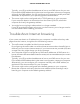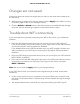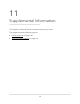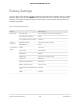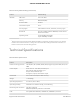Owner's Manual
Table Of Contents
- User Manual
- Contents
- 1. Hardware Setup
- 2. Connect to the network and access the router
- 3. Specify Your Internet Settings
- Use the Internet Setup Wizard
- Manually set up the Internet connection
- Specify IPv6 Internet connections
- Requirements for entering IPv6 addresses
- Use auto detect for an IPv6 Internet connection
- Set up an IPv6 6to4 tunnel Internet connection
- Set up an IPv6 pass-through Internet connection
- Set up an IPv6 fixed Internet connection
- Set up an IPv6 DHCP Internet connection
- Set up an IPv6 PPPoE Internet connection
- Use auto config for an IPv6 Internet connection
- Set up an IPv6 6rd Internet connection
- Manage the MTU size
- 4. Control Access to the Internet
- 5. Manage Network Settings
- View or change the WAN settings
- Set up a default DMZ server
- Change the Router’s Device Name
- Change the LAN TCP/IP settings
- Specify the IP addresses that the router assigns
- Disable the DHCP server feature in the router
- Manage reserved LAN IP addresses
- Use the WPS Wizard for WiFi connections
- Specify basic WiFi settings
- Change the WiFi mode
- Change the Transmission Power Control
- Change the WiFi password or the WiFi security
- Set up a guest WiFi network
- Enable or disable the WiFi radios
- Set up a WiFi schedule
- Specify WPS settings
- Set up the router as a WiFi access point
- Set up a bridge for a port group or VLAN tag group
- Manage custom static routes
- Enable or disable implicit beamforming
- Enable or disable airtime fairness
- Set up and manage Dynamic DNS
- 6. Optimize Performance
- 7. Manage Your Router
- Update the router firmware
- Change the admin password
- Enable admin password recovery
- Recover the admin password
- View information about the router and the Internet and WiFi settings
- Display the statistics of the Internet port
- Check the Internet connection status
- View and manage logs of router activity
- View devices currently on the network
- Monitor Internet traffic
- Manage the router configuration file
- Manage remote access
- Connect to your router with Anywhere Access
- Turn off the router LEDs
- Set your time zone
- Return the router to its factory default settings
- 8. Use VPN to Access Your Network
- 9. Manage port forwarding and port triggering
- 10. Troubleshooting
- 11. Supplemental Information
- Quick Start
Contents
Router
Ethernet cable
Power a
dapter
(varies
by
region)
Troubleshooting
Overview
0
WP
S bu
tton
Q In
ternet
port
8 Ethernet ports 1-4
If
you're having problems with
the
installation, try one
of
the
following:
• Turn
off
your
modem
and router and
disconnect
them.
Reboot
your
modem.
Reconnect
your
router
to
your
modem,
and
try
installing with
the
Nighthawk
app
again.
•
If
you're still
unable
to
install
your
router
using
the
Nighthawk
app
,
manually install
it
using
the
router
web
interface.
Visit http://www
routeclogjn
net
to
access
the
router
web
interface.
For more information, vis
it
ne
tgear
com/routerhelp
.
NETGEAR
INTERNATIONAL
LTD
Floor
1,
Building
3,
University
Technology
Cen
t
re
Curraheen Road, Cork,
T12EF21, Ireland
NETGEAR
'
0 NETGEAR,
Inc
.,
NETGEAR
and
the
NETG
EAR
L
ogo
are
trademarks
of
N
ETGEAR
,
Inc
. Any non-NETGEAR t
radema
rks
ar
e used
fo
r refer
ence
purposes
on
ly.
NETGEAR, Inc.
350
Ea
st
Pl
ume
ria
Drive
San
Jose,
CA
9S
134
, USA
July
20
20
I
llllll
l
ll
ll
lllll
lll
l
ll
llll
ll
lll
l
llll
lllll
ll
l
ll
ll
ll
11
111111
1
11
11
1
11
11
1
201-26720-01
2 3
C:)
Reset b
utt
on
0 Power
On/Off
bu
tton
4 5
0 Power
LE
D
0 Internet LED
@ WiF
iL
ED
Support
and
Community
© Ethern
et
LED
@ WPS LED
Visit
netgear
com/support
to
get
your
questions answered and access the latest
downloads.
You can also check
out
our
NETGEAR
Commun
i
ty
for
helpful advice
at
community
netgearcom.
Regulatory
and
Legal
Si
ce
produit
est vendu
au
Canada, vous pouvez acceder
ace
document
en frarn;ais
canadien a bttps·//www,
netgear
,com/support/download/.
(If this
product
is sold in Canada, you can access this
document
in Canadian French at
https://www
netgear
com/support/download/.)
For regulatory compliance information including the
EU
Declar
at
i
on
of
Conformity,
visit
https
·//www
netgear,com
/about/regulatory/.
See
the
regulatory compliance
document
before connecting the
power
s
upply
.
For NETGEAR's Privacy Policy, visit
bttps-//www
netgear
com
/about/pri
vacy
-poli
cy
.
By
using
th
is device, you are agreeing
to
NETGEAR's Terms and Conditions at
bttps
·//www
netgear
com/about/terms
-
and-cond
i
ti
o
ns
.
If
you
do
not
agree, return the
device
to
your
place
of
purchase within
your
return period.