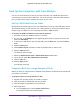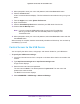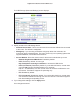User Manual
Share USB Devices Attached to the Router
88
Nighthawk X6 AC3200 Tri-Band WiFi Router
• Folder Name. Full path of the network folder.
• V
olume Name. Volume name from the storage device (either USB device or HDD).
• T
otal Space and Free Space. Show the current utilization of the storage device.
Add a Network Folder on a USB Device
You can add network folders on the USB storage device.
To add a network folder:
1. Launch an Internet browser from a computer or wireless device that is connected to the
network.
2. T
ype http://www.routerlogin.net or http://www.routerlogin.com.
A login screen displays.
3. Enter the router user name and password.
The user name is admin.
The default password is password. The user name and
password are case-sensitive.
The BASIC Home screen displays.
4. Select ADV
ANCED > USB Storage > Advanced Settings.
The USB Storage (Advanced Settings) screen displays.
5. Click the Create Network Folder button.
If this screen does not display, your web browser might be blocking pop-ups. If it is,
change the browser settings to allow pop-ups.
6. In the USB Device list, select the USB device.
7. Click the Browse button and in the Folder field, select the folder
.
8. In the Share Name field, type the name of the share.
9. In the Read Access list and the W
rite Access list, select the settings that you want.