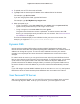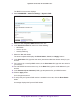User Manual
Manage Dynamic DNS and Access USB Devices Through the Internet
100
Nighthawk X6 AC3200 Tri-Band WiFi Router
A ReadyCLOUD app is also available for Windows computers, Android mobile devices, and
iOS mobile devices. For more information about setting up ReadyCLOUD, see the
ReadyCLOUD for Routers User Manual, which is available online at
http://downloadcenter.netgear.com.
Create a ReadyCLOUD Account
To create a ReadyCLOUD account:
6. Launch a web browser from a computer or WiFi device.
7. Visit http://readycloud.netgear.com.
The ReadyCLOUD Welcome page displays.
8. Click the Sign In link.
The Sign In page displays.
9. Click the Create Account link.
The Create a ReadyCLOUD Account page displays.
10. Complete the fields to set up your account, and click the Create button.
You are now ready to register your router with your ReadyCLOUD account.
Register Your Router With ReadyCLOUD
After you create a ReadyCLOUD account, you must register your router with your
ReadyCLOUD account.
To register your router with your ReadyCLOUD account:
1. Visit http://kb.netgear.com/app/answers/detail/a_id/27323/ and check to see if you router
supports ReadyCLOUD.
2. Connect a USB storage device to a USB port on the router.
If your USB storage device uses a power supply, you must use it when you connect the
USB storage device to the router.
When you connect the USB storage device to the router’s USB port, it might take up to two
minutes before it is ready for sharing. By default, the USB storage device is available to all
computers on your local area network (LAN).
3. Launch a web browser from a computer or WiFi device that is connected to the network.
4. Enter http://www.routerlogin.net.
A login window opens.
5. Enter the router user name and password.
The user name is admin. The default password is password. The user name and
password are case-sensitive.